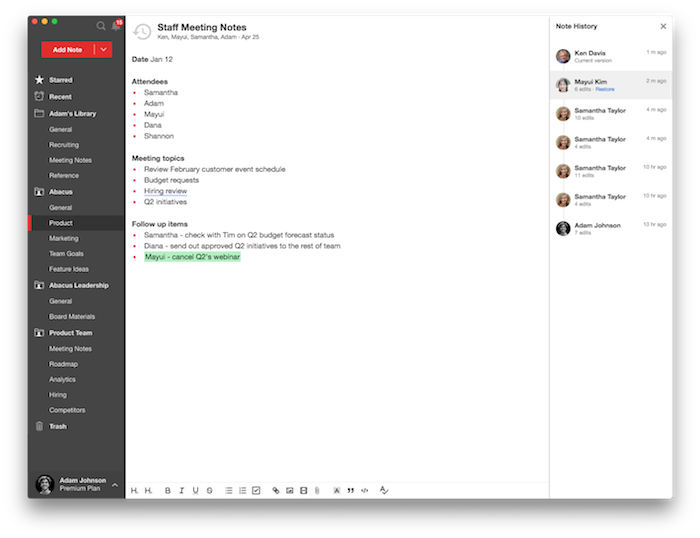Notejoy offers two ways to undo changes made to a note.
Undo/redo: When editing a note, you can select Undo from the Edit menu or use the ⌘+Z keyboard shortcut to undo your most recent change. You can do this multiple times to undo multiple recent changes. You can also re-apply those changes by selecting Redo from the Edit menu. Undo/redo is only available during the session in which you edited the note. If you view a different note and come back to that note, undo history will be lost. This also only allows you to undo your own changes, not changes made by other users.
Note history: Note history allows you to view changes made to a note by each note editor. It shows the history of each note edit, visually highlighting additions and deletions. You can restore a note to any previous version to undo all changes made prior to it. Read more about note history here.