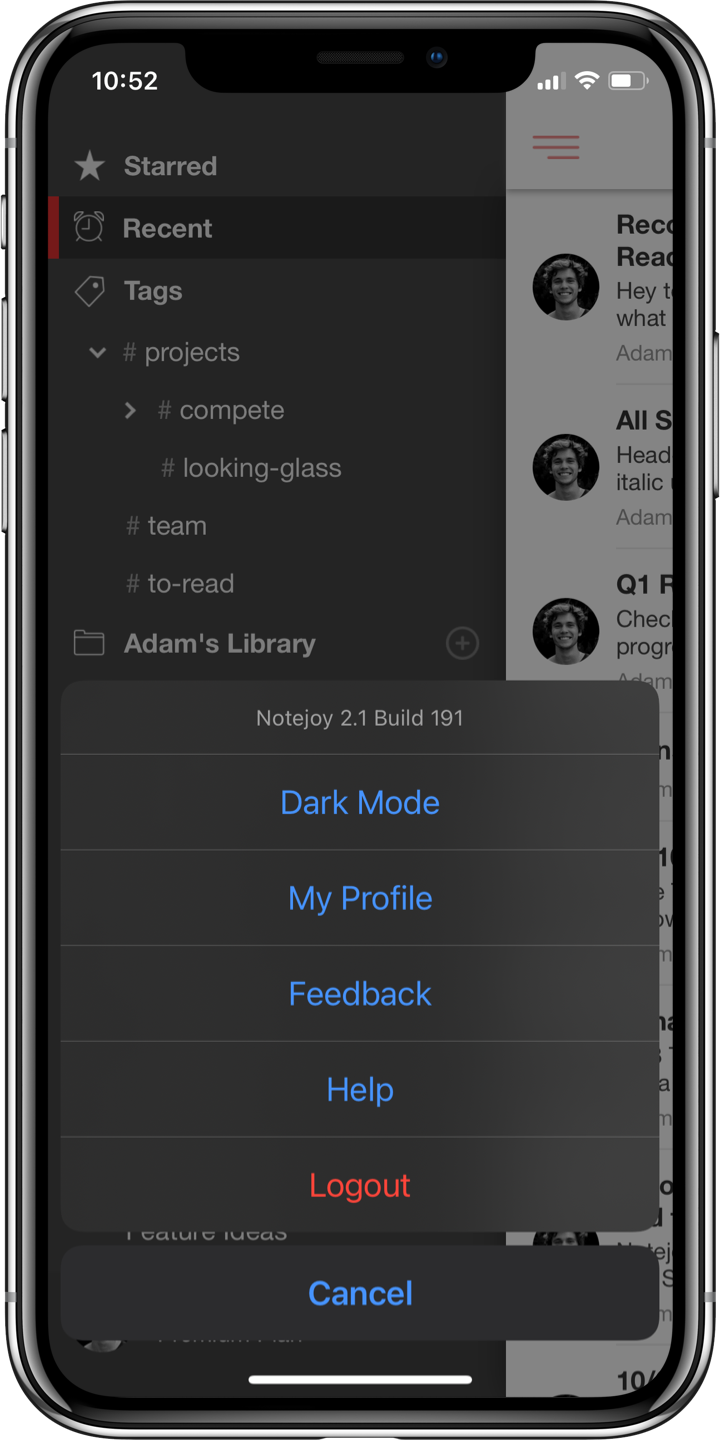Themes give you the ability to customize the look & feel to suit your unique tastes and needs.
Meet the themes
Scarlet
Scarlet is the default theme in Notejoy that you enjoy today.
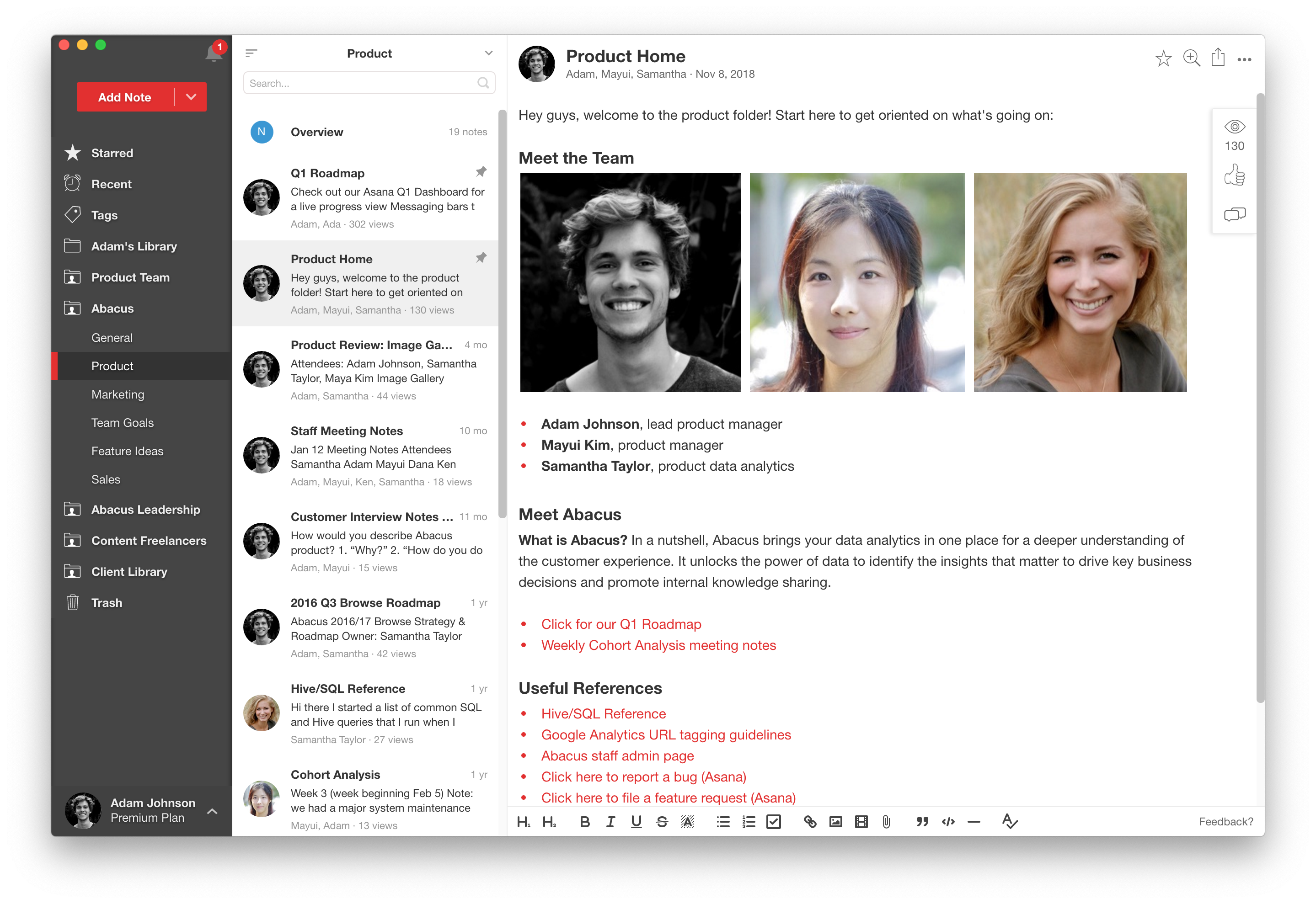
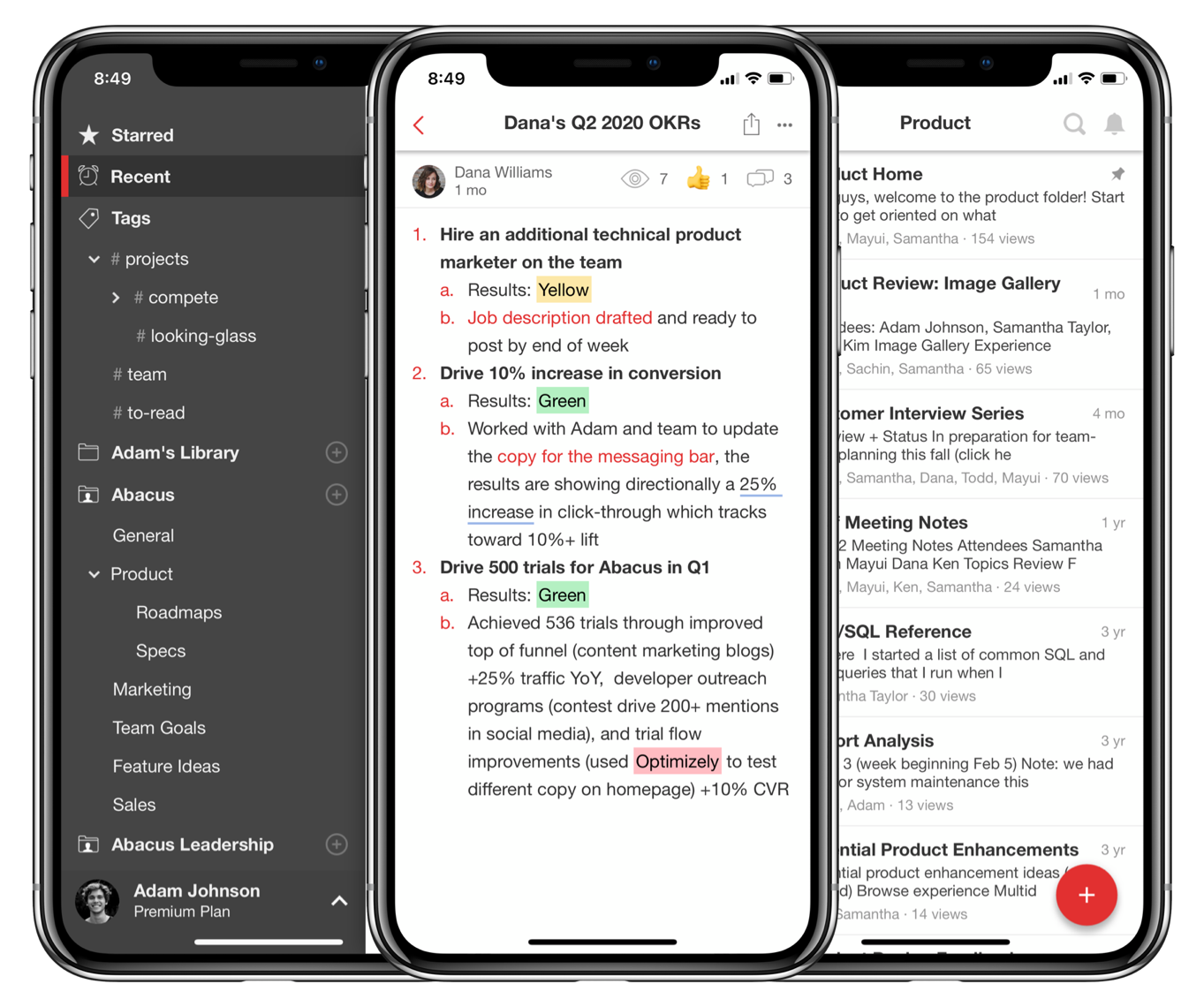
Scarlet Dark
Scarlet Dark is our first dark mode theme, which applies dark mode to our Scarlet theme.
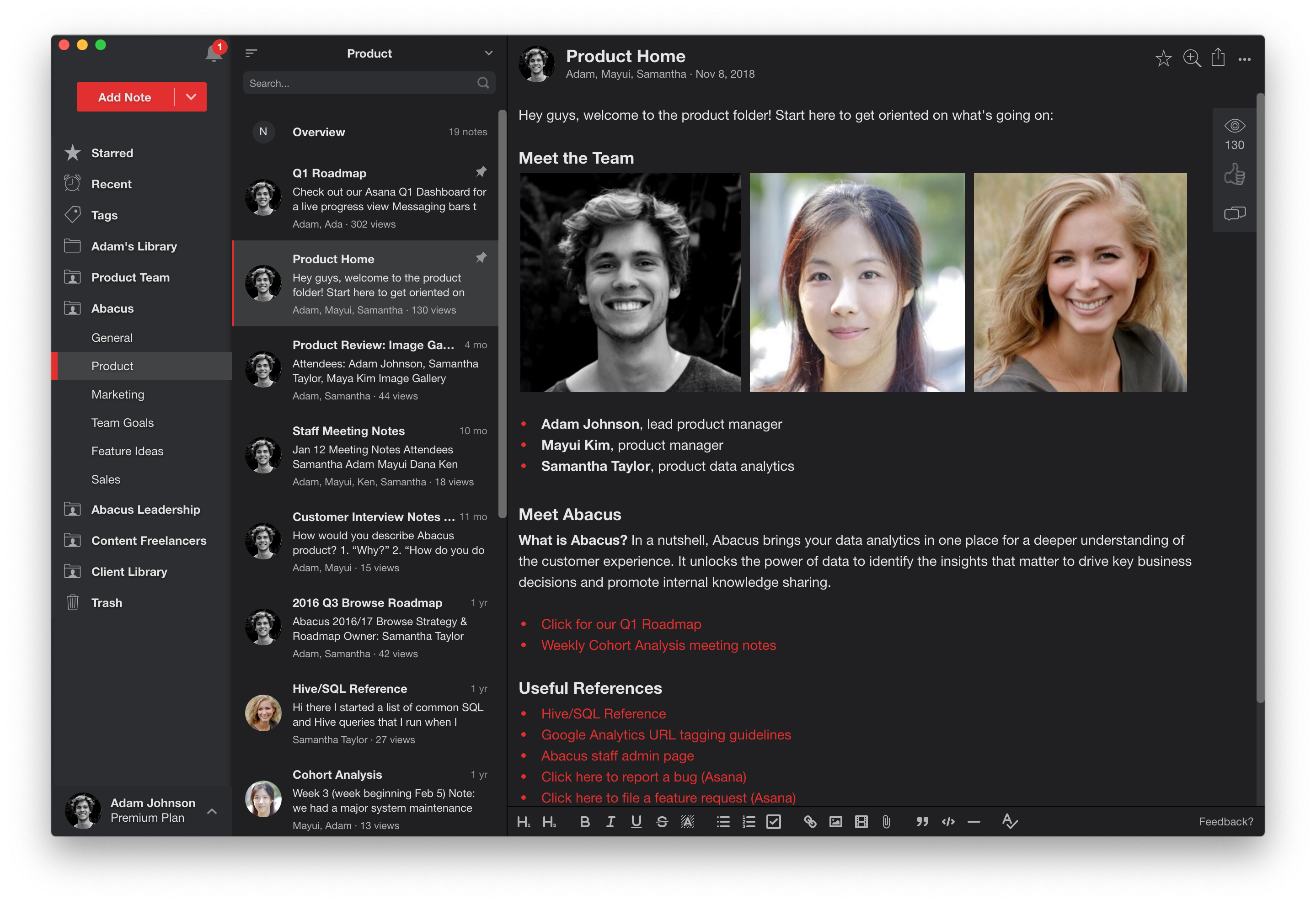
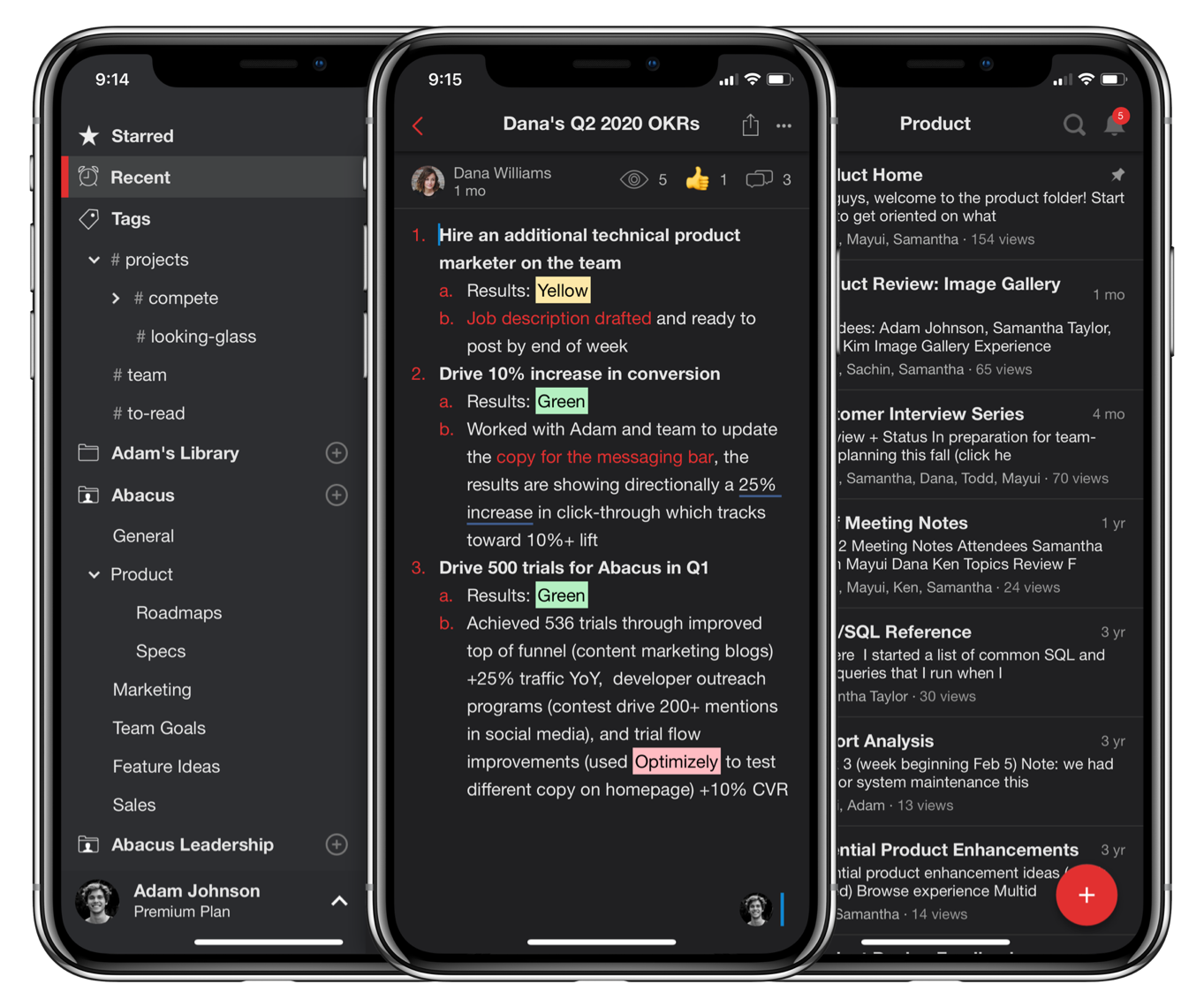
Scarlet Slate
Scarlet Slate introduces a lighter grey sidebar for those who want a bright Notejoy experience.
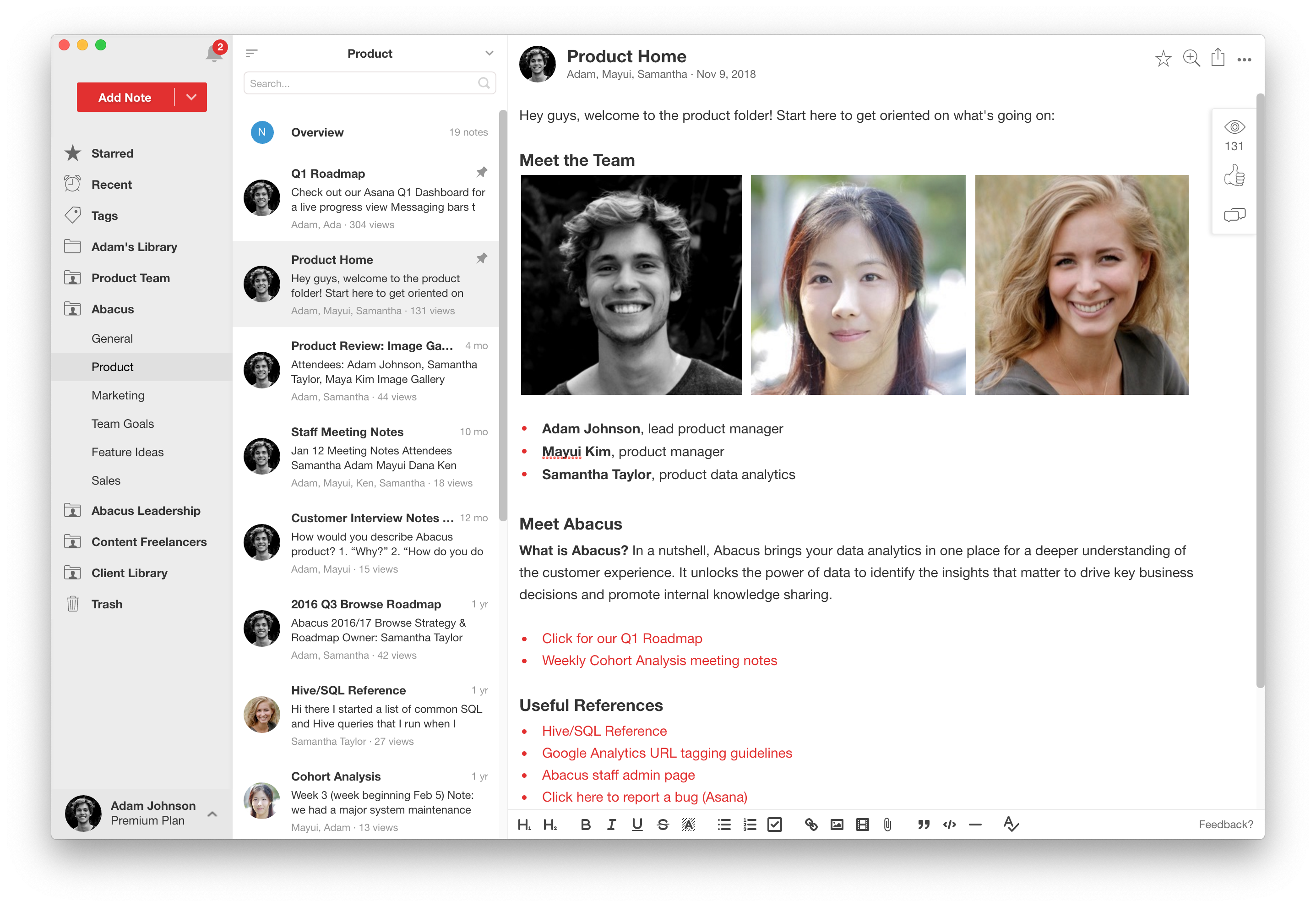
Classic
For those who don't love the red accent used in lists, links, and more, the Classic theme removes them from the editor to create a more traditional look & feel.
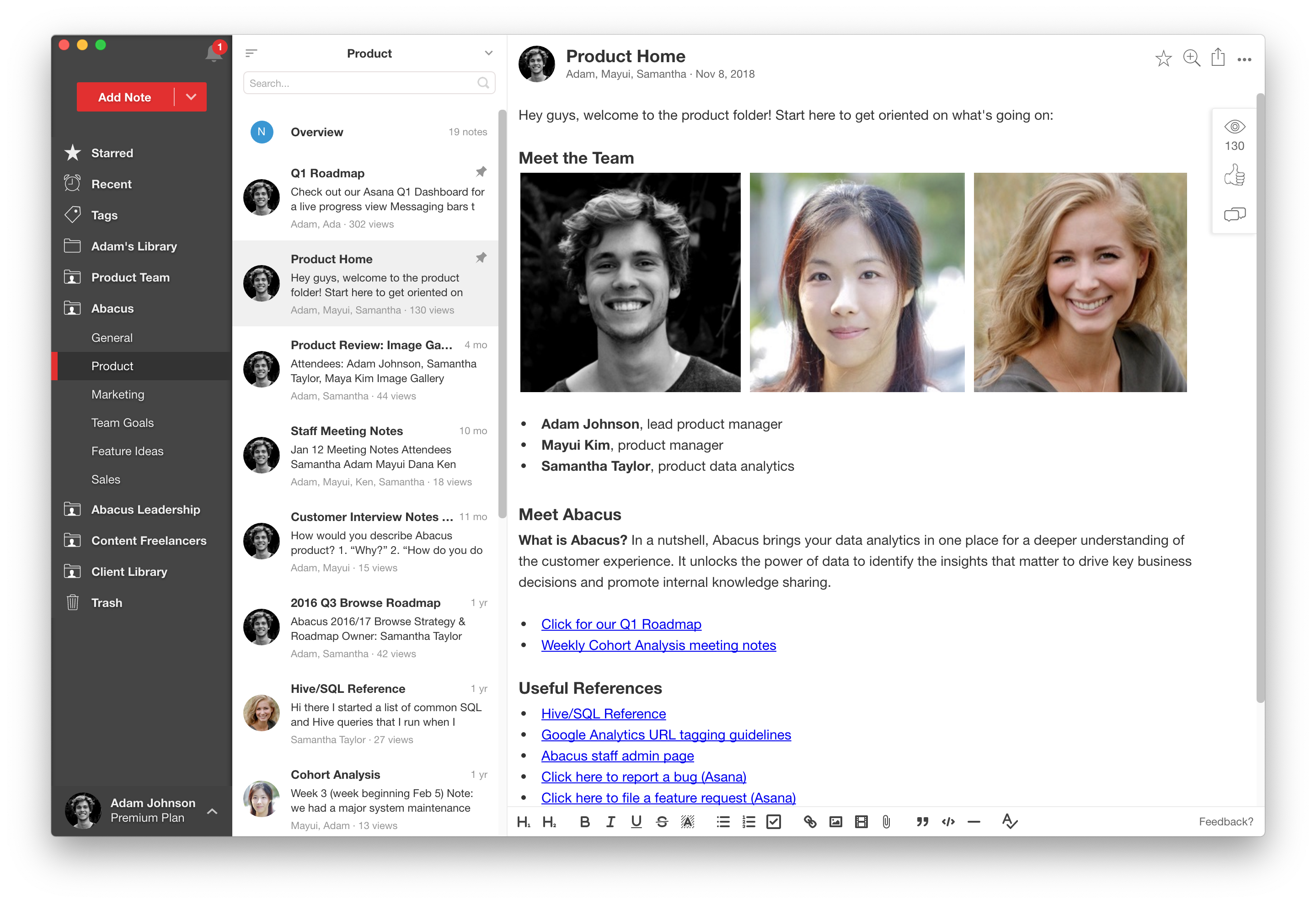
Classic Dark
Classic Dark, our second dark mode theme, removes the red accent used in lists, link, and more from the Scarlet Dark theme.
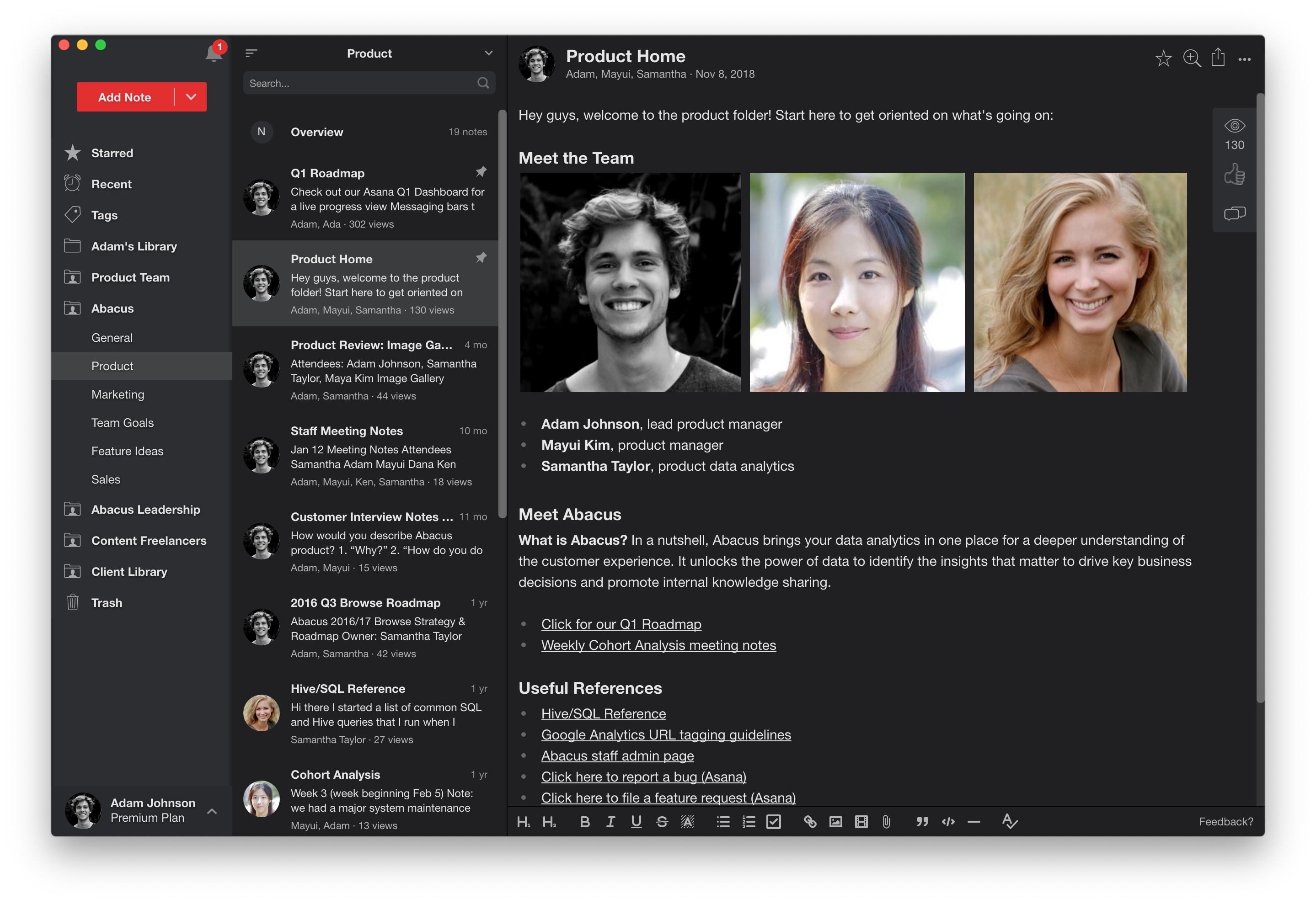
Classic Slate
Classic Slate introduces a lighter grey sidebar for those who want a bright Notejoy experience but removes the red accent from the editor.
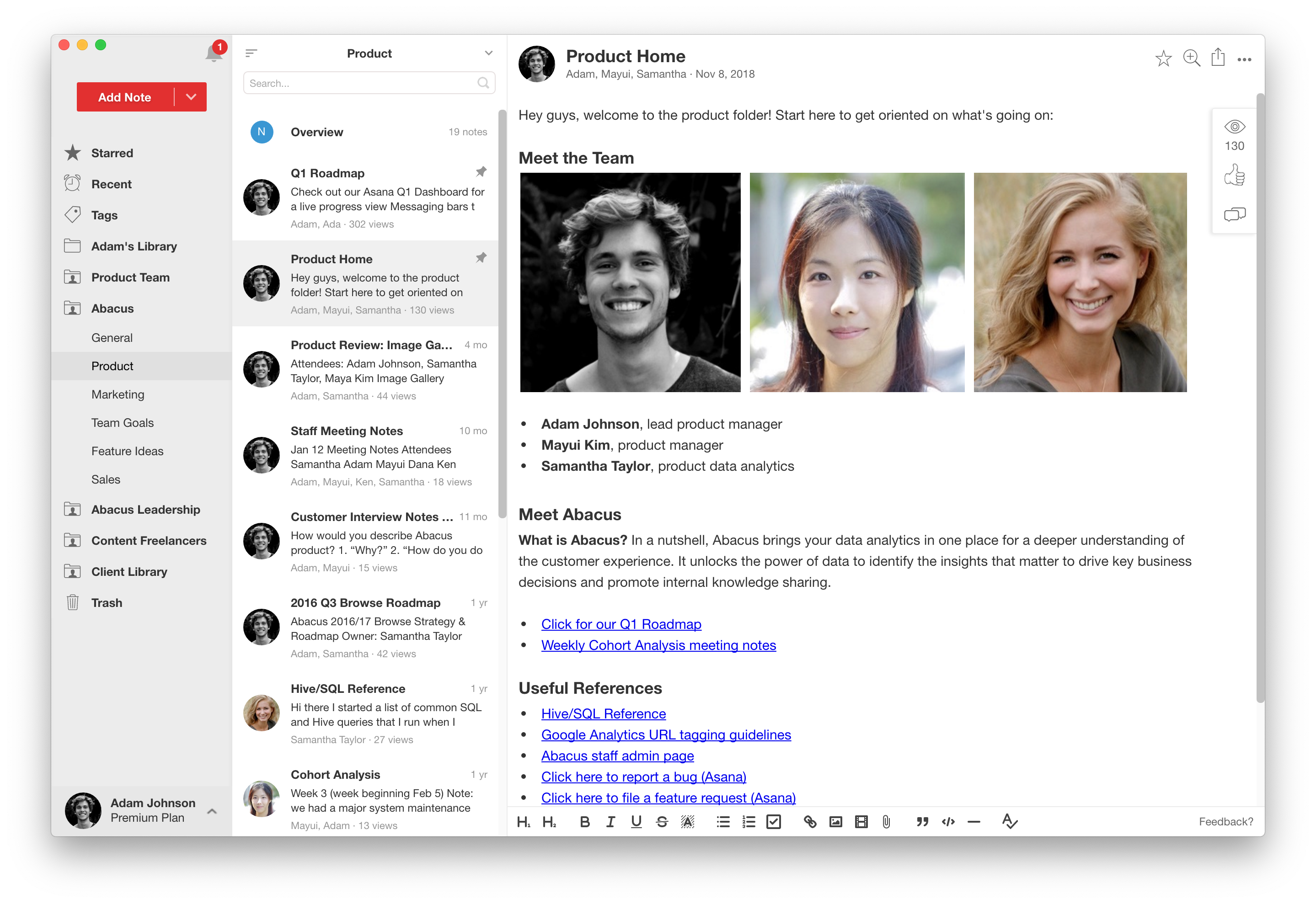
Set your theme
Web & desktop
To set your theme, head over to Theme Settings (click on the user menu in the bottom left corner, select Settings, then toggle to the Themes tab). You can pick a theme and it is instantly applied so you can quickly preview each before deciding on the one you love.
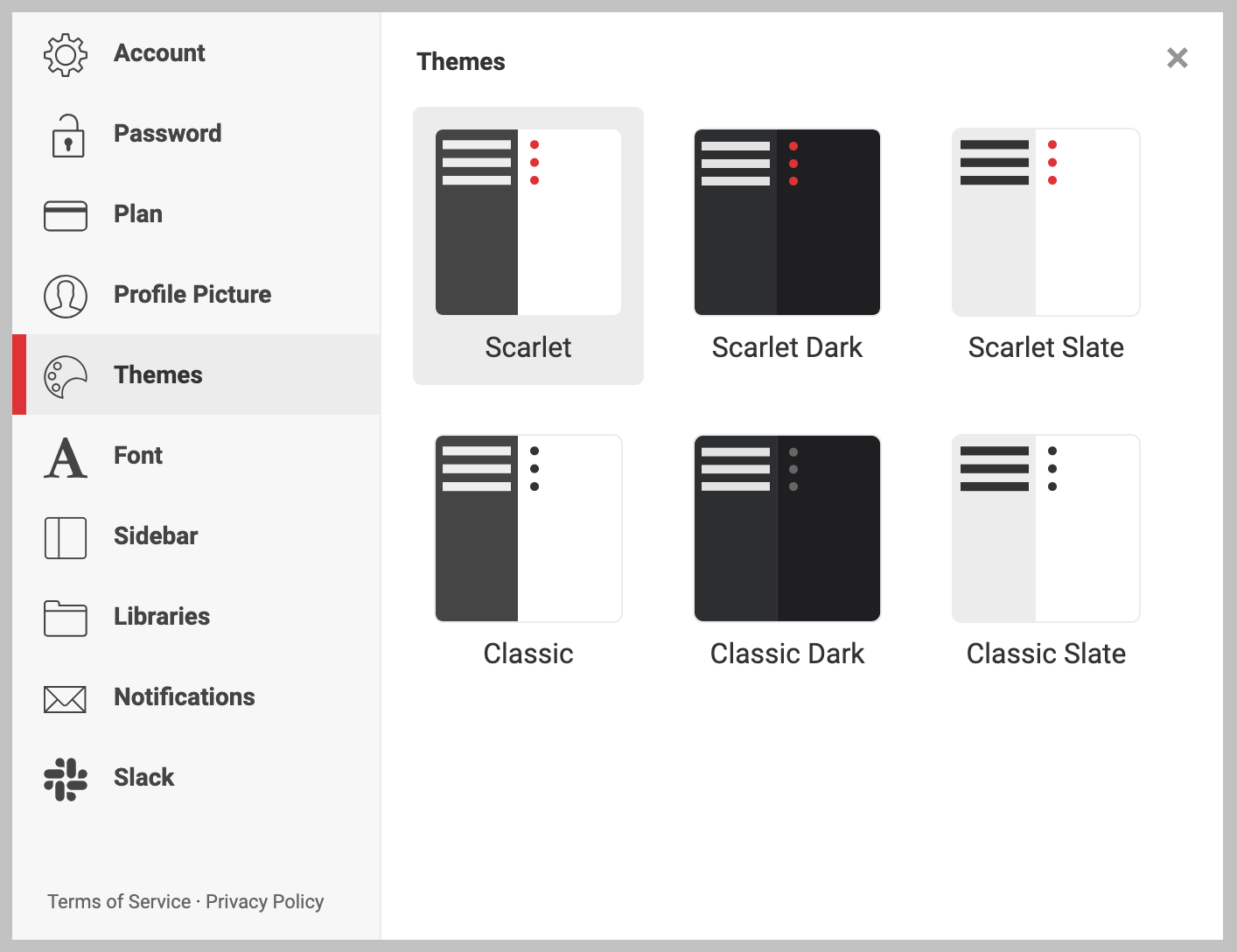
Mobile
Open the sidebar and click the user menu in the sidebar footer. From there you can toggle between Dark Mode (Scarlet Dark) and Light Mode (Scarlet).