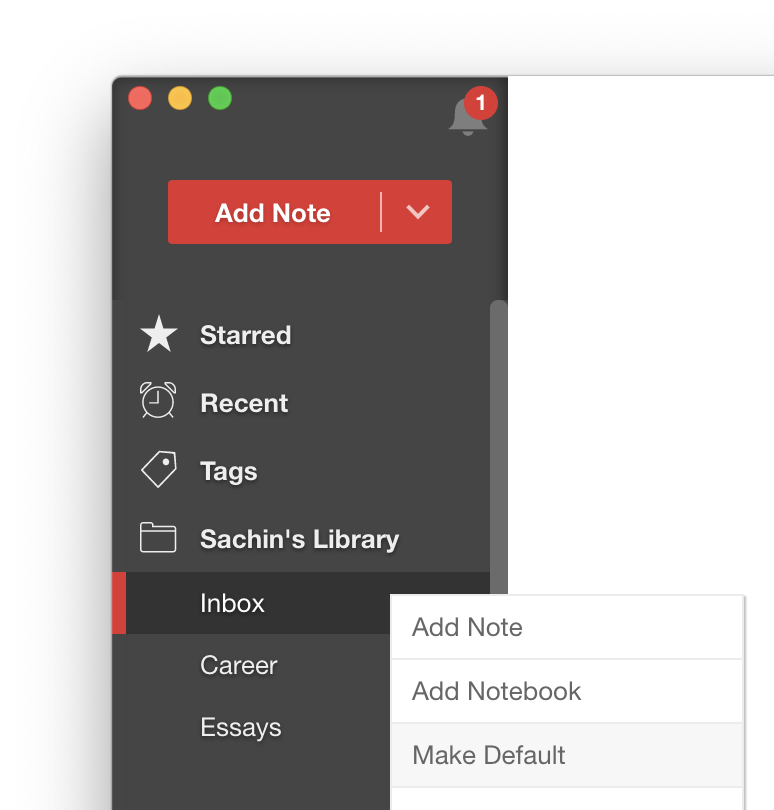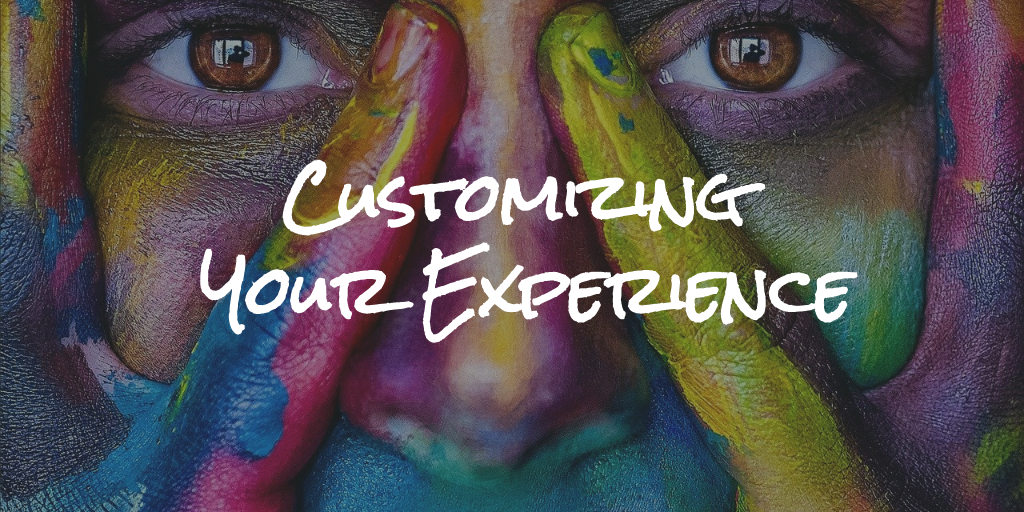
Notejoy makes it easy for you to customize its look, feel, and functionality to accommodate your unique tastes, preferences, and needs.
Themes
Themes give you the ability to customize the overall look & feel to suit your unique tastes and needs. Notejoy offers six themes to choose from, including 2 dark modes.
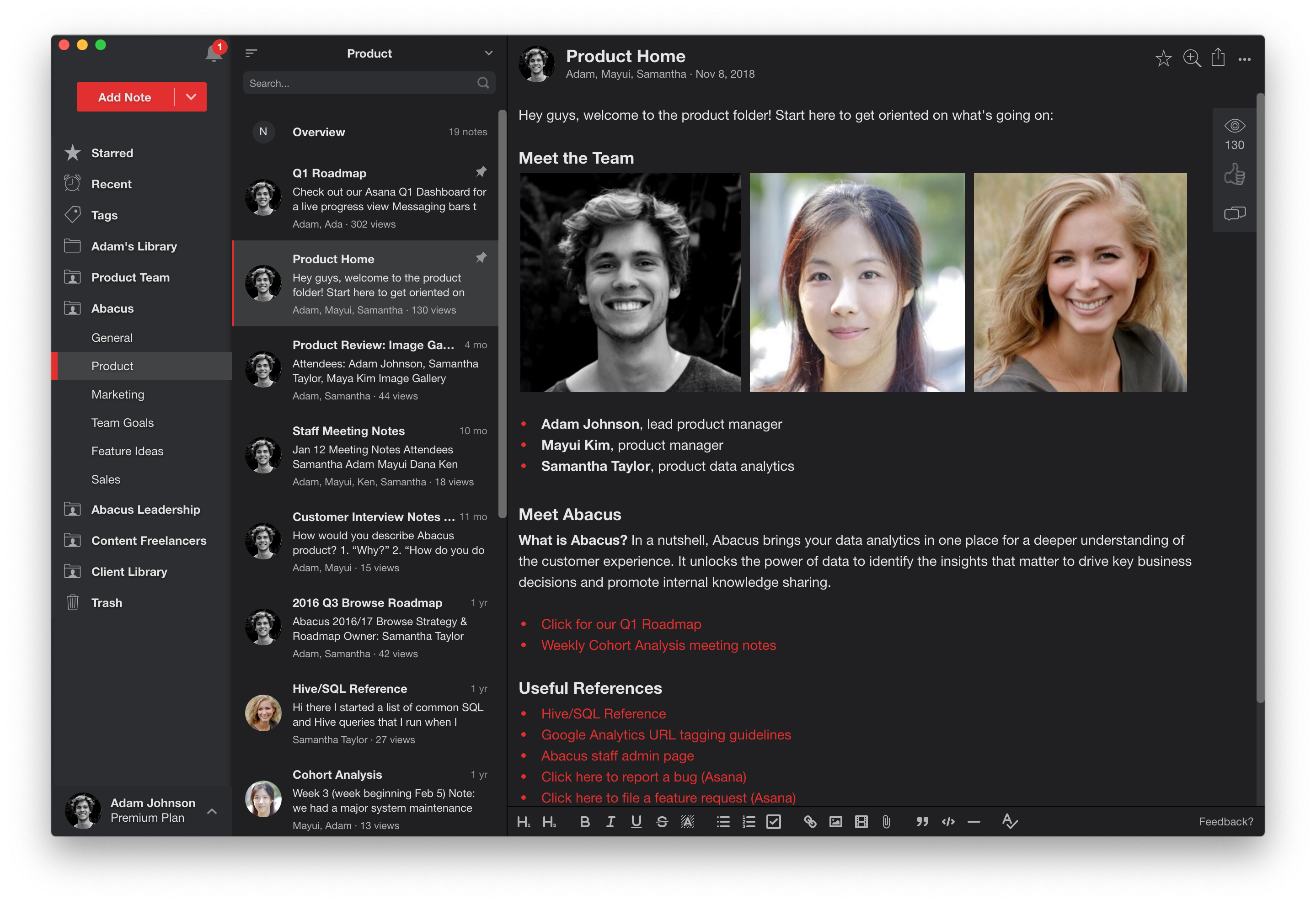
Sidebar
Notejoy allows you to fully customize which elements show up in the sidebar to suit your needs. You can remove Starred, Recent, Tags, or Trash from your sidebar if you find yourself not using them. Just right-click it in the sidebar and select Hide.
Given you can already archive libraries to hide them from your sidebar, you have full control of exactly what shows up in your sidebar.
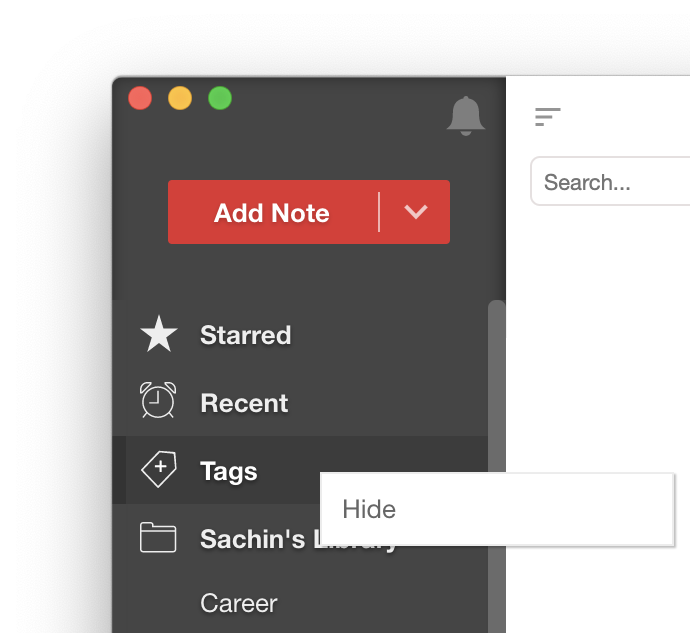
Panes
Notejoy allows you to easily customize the width of the sidebar, notes list, as well as the Chatter bar, History bar, and HubSpot bar.
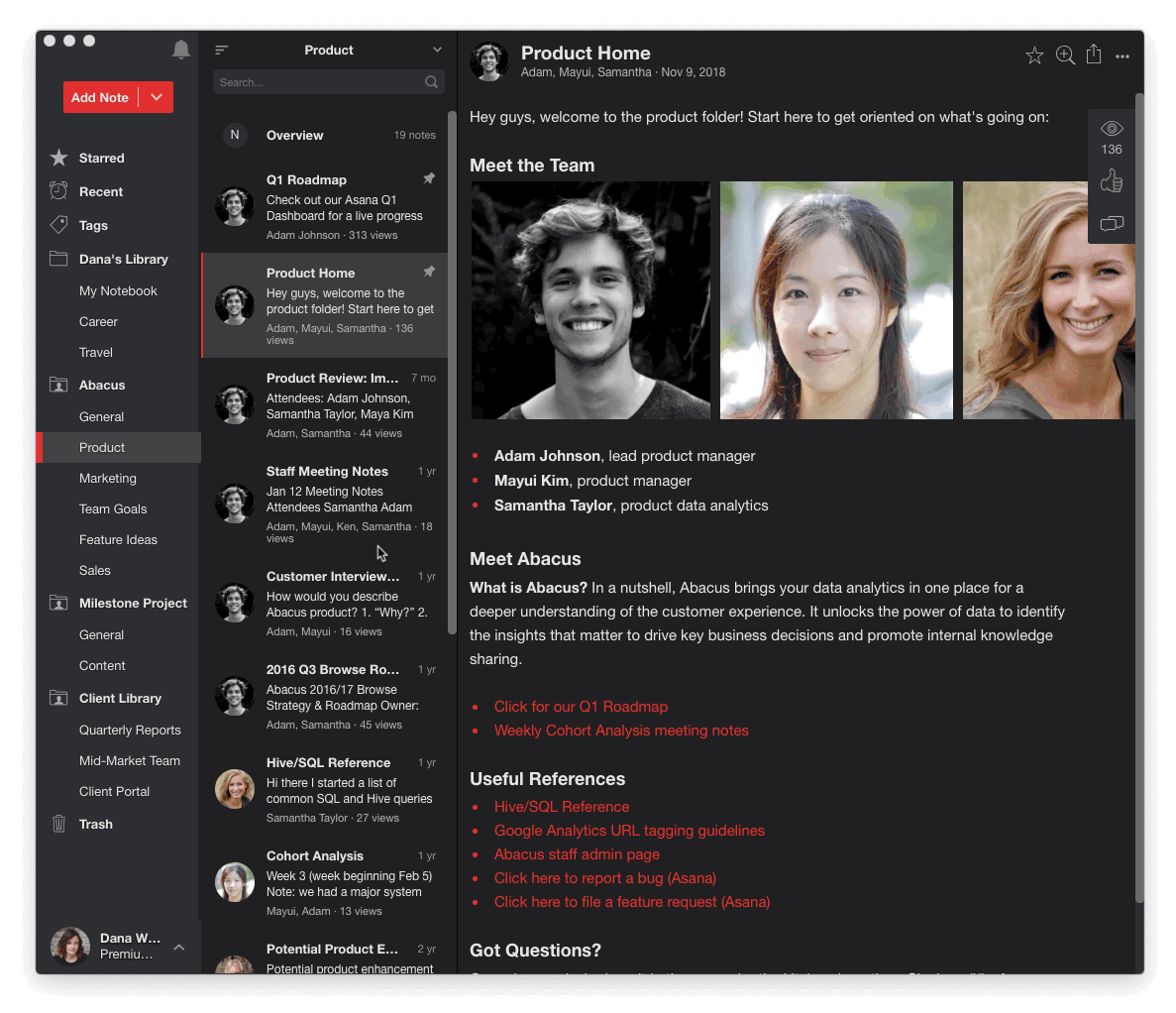
Font
Notejoy allows you to customize the font used throughout the Notejoy app as well as customize the font size used within the Notejoy editor. You can pick from 25 carefully selected fonts that all look fantastic in Notejoy.
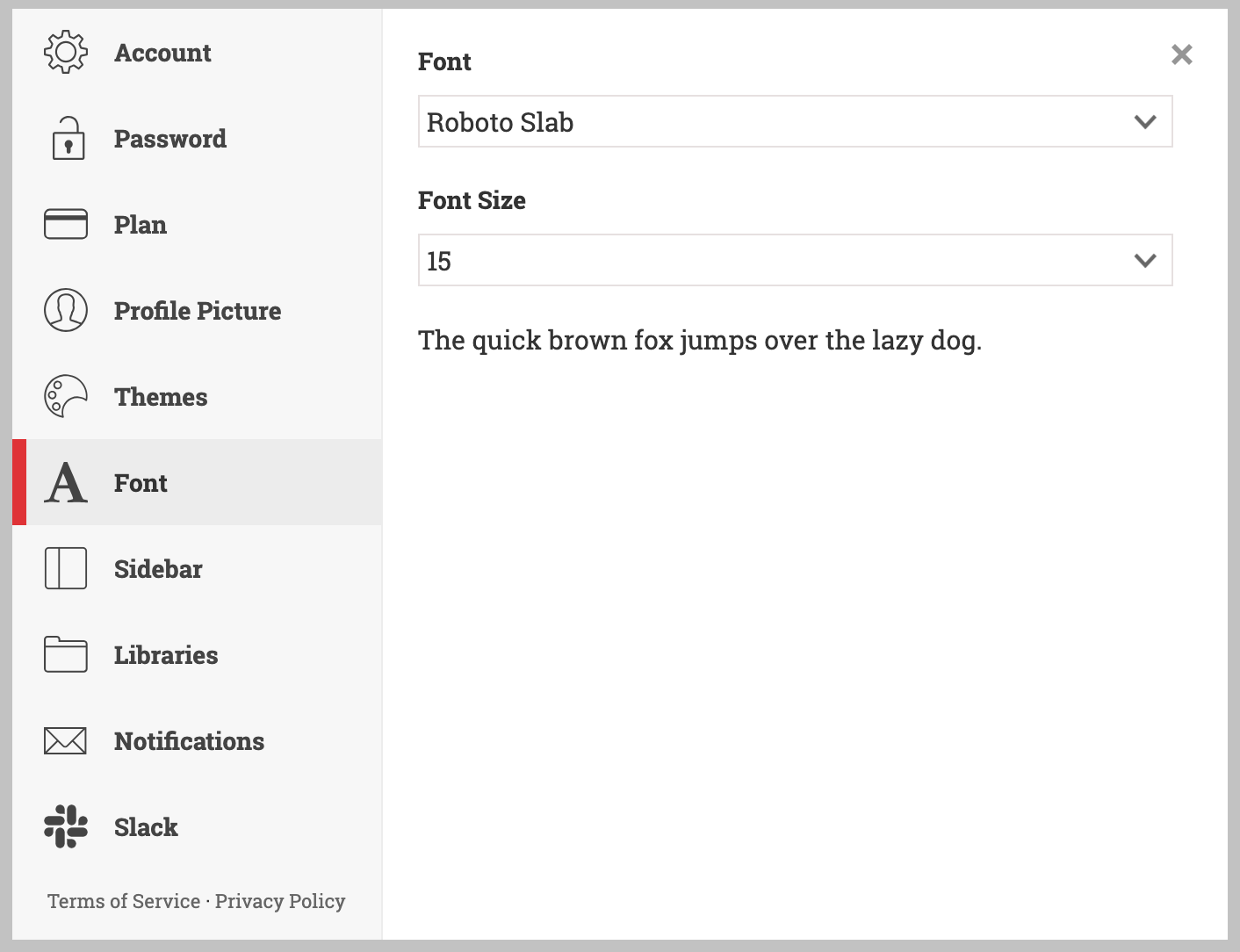
Notebook sort
You can sort notes in a notebook alphabetically, by last modified date, or by creation date. By default, notes are sorted by last modified date. To change the sort, click the sort icon at the top left of the notes list. Once you change the sort, it will be saved for the next time you come back to the notebook. But it won't apply to any other notebook. So you can save the perfect sort for each scenario.
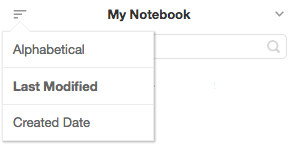
Default notebook
Notejoy has the concept of a default notebook, which is the default notebook in which new notes are created when you are not currently in a notebook (say when you are in Recent view, viewing search results, or looking at an author profile).
The default notebook is also where forwarded emails are stored when you don't specify a notebook, or the default notebook for saving web clips when you don't specify a notebook.
You can change this to be whatever notebook you'd like by right-clicking it and selecting Make Default.