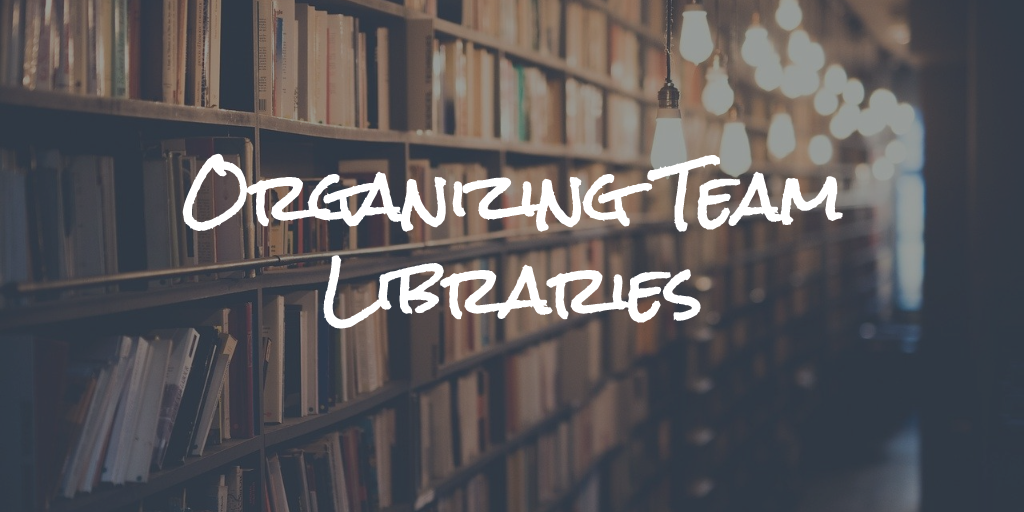
Notejoy allows you to easily organize your notes in team libraries. A team library is a shared space that you can use to collaborate with your colleagues. While you have complete freedom over how you organize your team libraries, we've seen a few best practices that we can share on how people have gotten the most value out of them.
Personal libraries
First, it's important to understand the distinction between personal libraries and team libraries. Every Notejoy user automatically gets a personal library created for them. For example, "Mike's Library". This is for you to work on your own personal notes. These notes are not shared with anyone else and are completely private to you. You can use this to help keep yourself organized. Say for tracking a personal to do list. Or collecting research. And so much more. We also find that people often start a note in a personal library while they are drafting it. And then drag it into a team library when they are ready to share it with others. Dragging it into a team library will then automatically share it with whoever has access to the team library you dragged it into.
Team libraries
Team libraries, on the other hand, are shared with others. You can share team libraries with as few or as many people as you like. When you click on a team library, you can press the red Invite button and then add users by their email address.
Small teams
For small teams, we often see them create one team library for their entire team. They then invite the team into that team library. Within that team library, team members can create notebooks to help organize their notes, often by project or department. This works well when the team is very small. Usually under 10 folks. In this case, everyone would have access to the team library and usually everyone has edit permission on the entire library. This makes it very easy for anyone to contribute to a team library.
Larger teams
As your team grows, we find that typically organizations then create multiple team libraries. Typically these team libraries are organized by department or project. This then allows each department, for example, to then create their own collection of notebooks within their own team library. So you might have libraries like HR, Product, Engineering, Finance, etc. It usually still makes sense to have a general library for your entire company with the same name as the company. You might use this for company all hands, getting started details, etc.
To make it easy to get everyone invited into all team libraries, Notejoy allows you to enable domain sharing on team libraries. This way when someone joins Notejoy with their work email address, they are immediately given access to all the team's libraries without having to be explicitly invited to each library. This significantly reduces the administration burden for Notejoy.
We see that most folks like to make team libraries broadly accessible throughout the organization and give everyone the ability to edit notes. This encourages people to regularly contribute knowledge and notes to the team's collection. Sometimes though you might want to be more restrictive. For example, we've often see folks creating an HR library that is view-only for everyone and editable only by the HR team. This is useful for sharing things like HR policies via Notejoy.
We also see teams often using Notejoy to share amongst an executive team. In this case, an exec team library is created and only exec team members are added to it. They can then easily collaborate together on exec meeting notes, etc. but keep it private from the rest of the organization. But when they are ready to broadly circulate content, they just need to drag it to the appropriate team library.
The power of Notejoy is that when you search, you are searching across all libraries you have access to. This makes your entire company's knowledge available at your fingertips. And since search is fast and highlights your keyword in search results, it is far more useful than alternative tools for finding information.
As the number of notes you have in Notejoy grows, Notejoy helps you stay on top of the most relevant notes in a variety of ways:
- Pinned notes: You can easily pin notes to the top of a notebook. This then becomes featured in the notebook overview, which is what users see first when they enter a notebook. Many people pin a welcome note or an index note that provides links to the most important notes within a notebook.
- Library overviews: When you click on a library, you get a feed of the most recent as well as most popular notes so you can quickly see what everyone is working on.
- Author profiles: At any point, you can click on the profile picture of an author and be taken to their author profile, which showcases all the notes that author has created. This is a great way to quickly get up-to-speed on someone's work.
External teams
Folks have also found Notejoy to be extremely helpful when working with external companies since it's so quick and easy to create a team library that includes people from within your organization as well as folks outside of your organization. This could be for partnerships, customer success with specific customers, client/agency relationships, and more. And folks find that they can create a much easier to navigate and interactive experience for their external collaborators than traditional tools like Google Docs, Dropbox, etc.
Managing your team libraries
To manage your team libraries, navigate to the Settings area in the Notejoy app and then select Libraries. You can reach settings from clicking your name at the bottom left, or navigate directly here.
From there you'll be able to re-order, rename, leave, or delete team libraries.