Notejoy offers a robust and powerful Microsoft OneNote importer to seamlessly import all of your existing notes into Notejoy. The importer:
- Re-creates your OneNote organization structure, including notebooks, section groups, and sections, as libraries and nested notebooks within Notejoy
- Translates Microsoft OneNote styles to their equivalent styles in Notejoy
- Imports all your note images and attachments
- Preserves your original Microsoft OneNote created and modified dates in Notejoy
- Imports directly from Microsoft OneNote's servers, allowing you to continue your work in Notejoy and notifying you when the import is complete
To begin the import, click Import Notes from the user menu in the bottom left corner of Notejoy.

From the Import Notes dialog, select Microsoft OneNote.
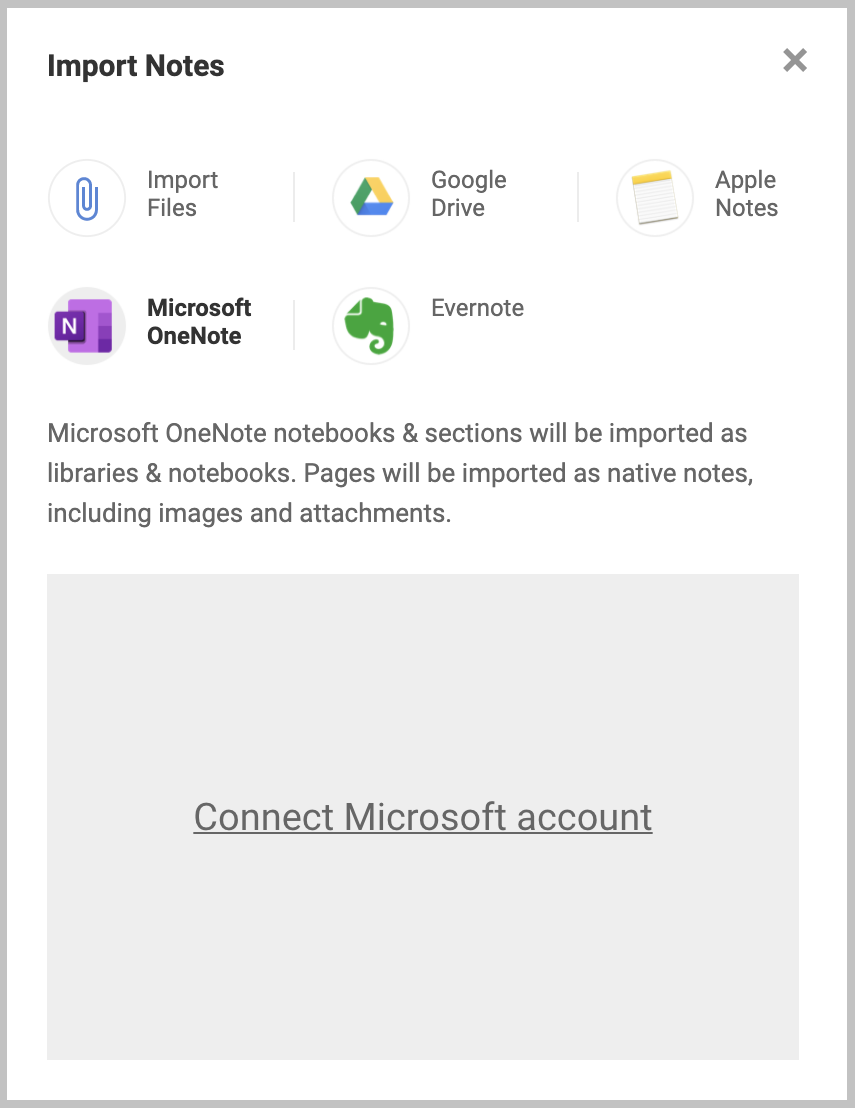
Then click on Connect Microsoft account to login to your Microsoft account and grant Notejoy access to OneNote.
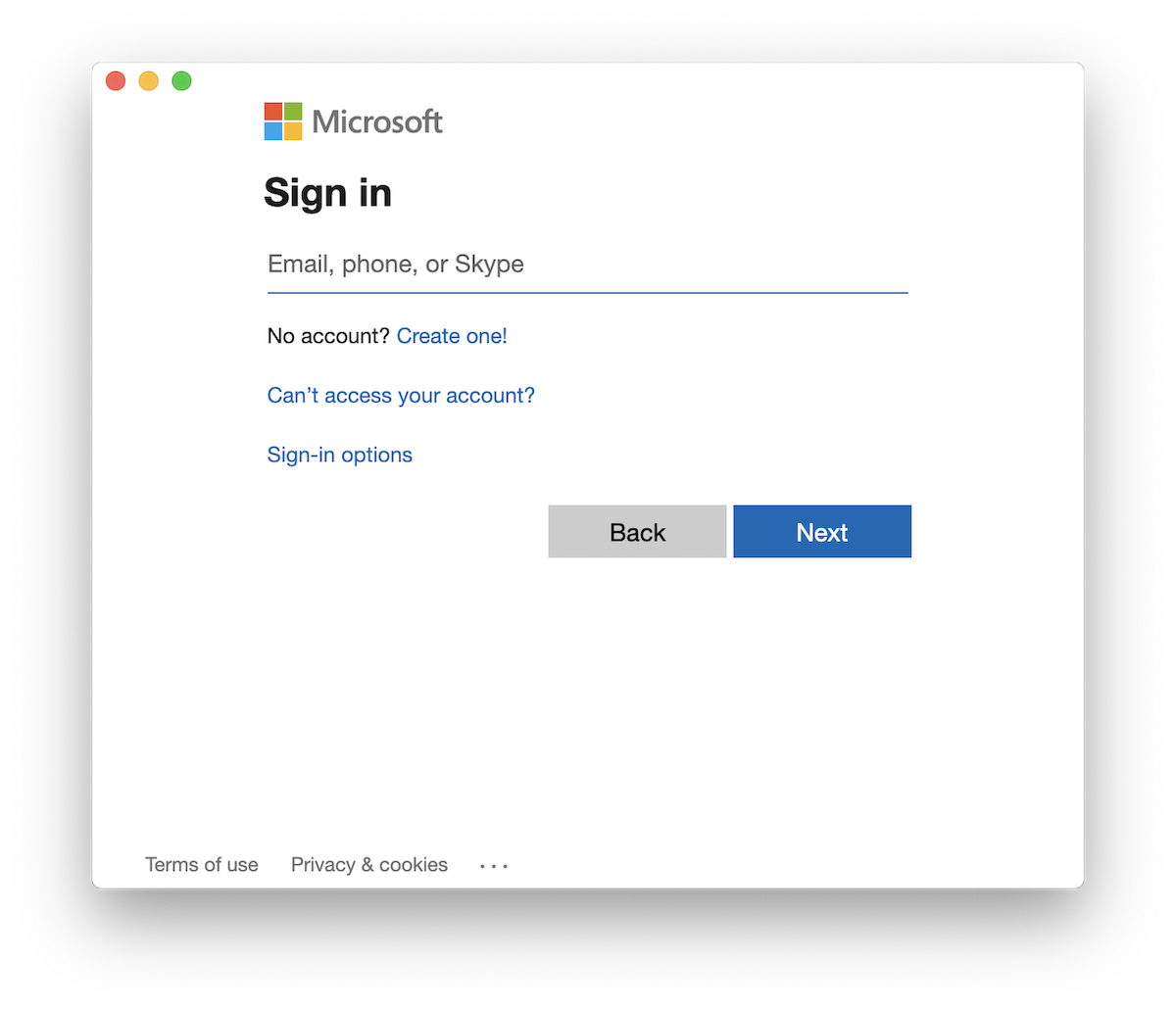
You'll then have the opportunity to pick which sections from OneNote you wish to import into Notejoy. Click on your desired sections. Even though you are only selecting sections, they will be imported with their parent section groups and notebooks. You'll see a checkmark appear next to each selection. Click Import to begin the import process.
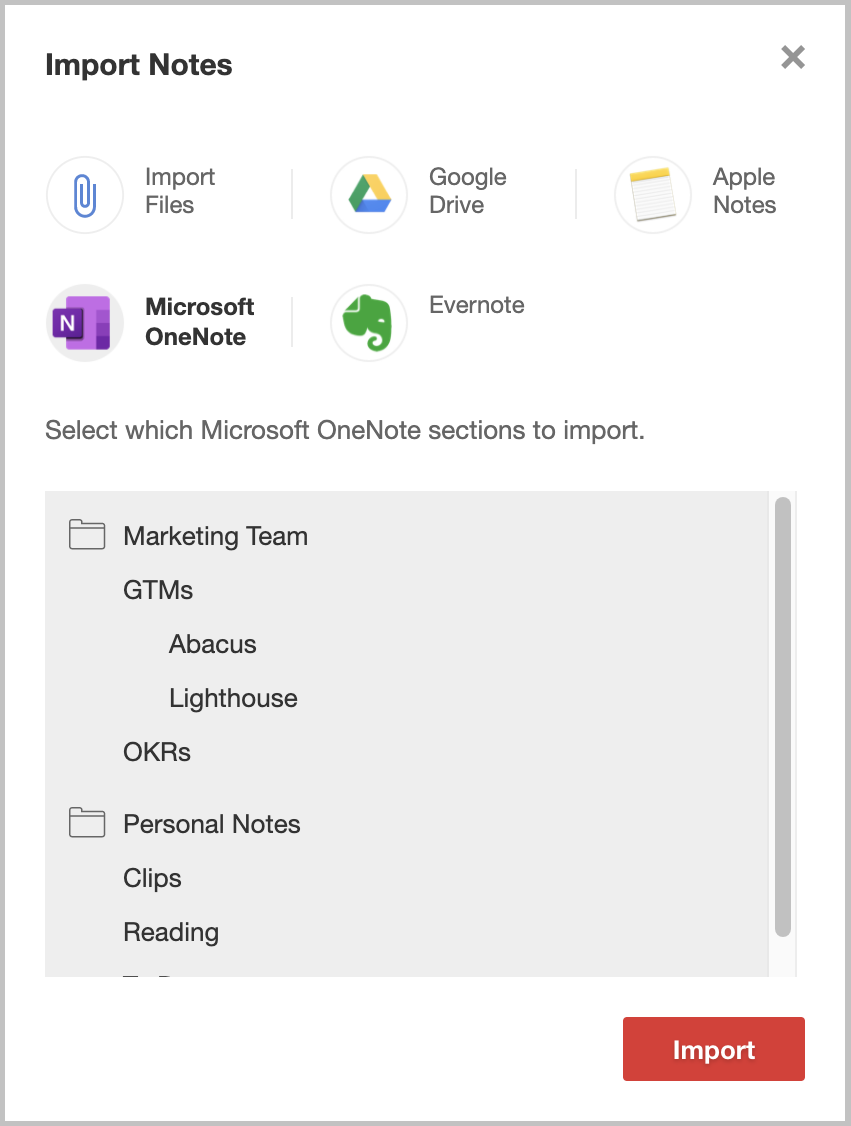
You'll get detailed progress of the import showing how many notes have been imported and the progress indicator will give you a sense of how many sections are left to import. But if you don't want to wait around, you can close the dialog as the import will continue on our servers and you'll receive an email when the import is complete.
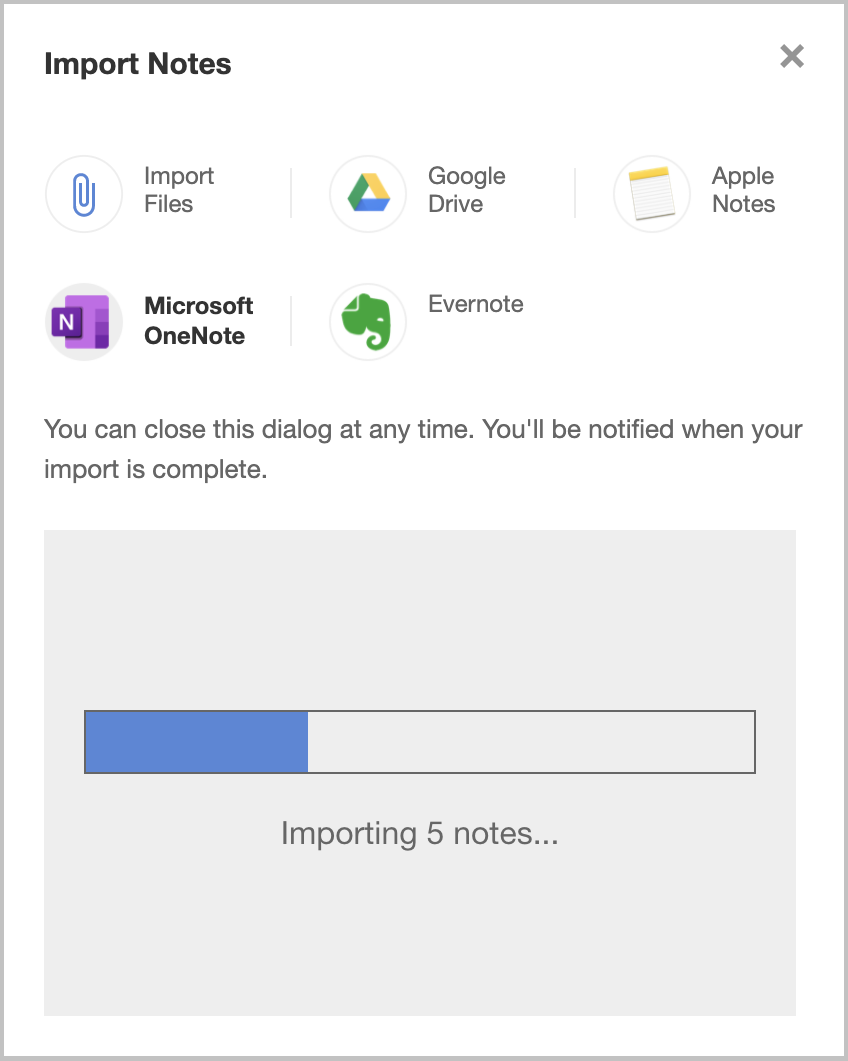
Your import is subject to your current plan's upload size limits, so you may not be able to import all of your notes and their attached images & documents unless you upgrade to a plan that provides adequate storage.