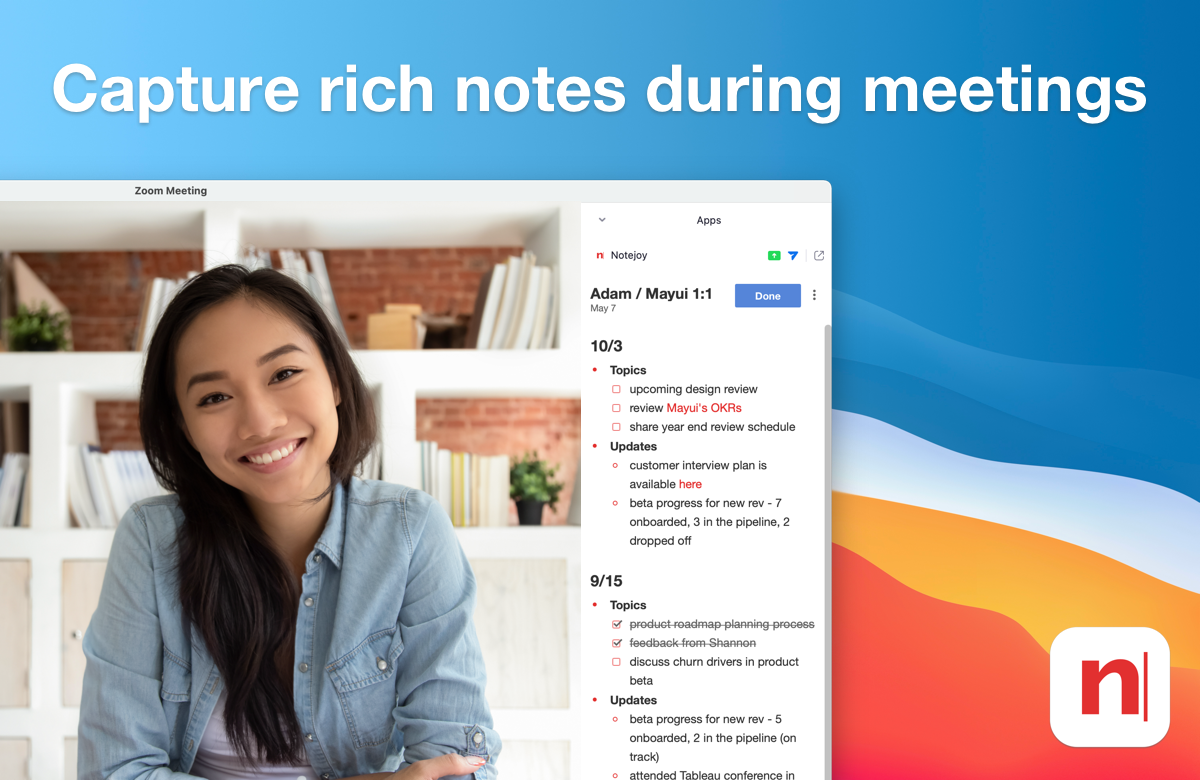
Notejoy offers a deep integration with Zoom, the world's most popular meetings solution. Notejoy for Zoom is the fast and simple way to capture notes during your meeting.
With Notejoy for Zoom, you can
- Quickly create a meeting note based on the meeting topic
- Browse recent notes or search for existing notes
- Take attendance to automatically capture the current meeting participants
- Effortlessly capture meeting notes alongside your meeting
- Share your screen with participants so they can follow along
- Allow participants to collaboratively edit your meeting notes
- Email meeting notes to attendees after the meeting
Install Notejoy for Zoom
Get started: Install Notejoy for Zoom
You'll be asked to login to both Zoom and Notejoy and then taken to the app within Zoom's desktop client.
Make sure you have at least version 5.7.3 of the Zoom client. If you do not, update your Zoom client by clicking Check for Updates menu item within the zoom.us menu or by downloading the latest version here.
Create a meeting note
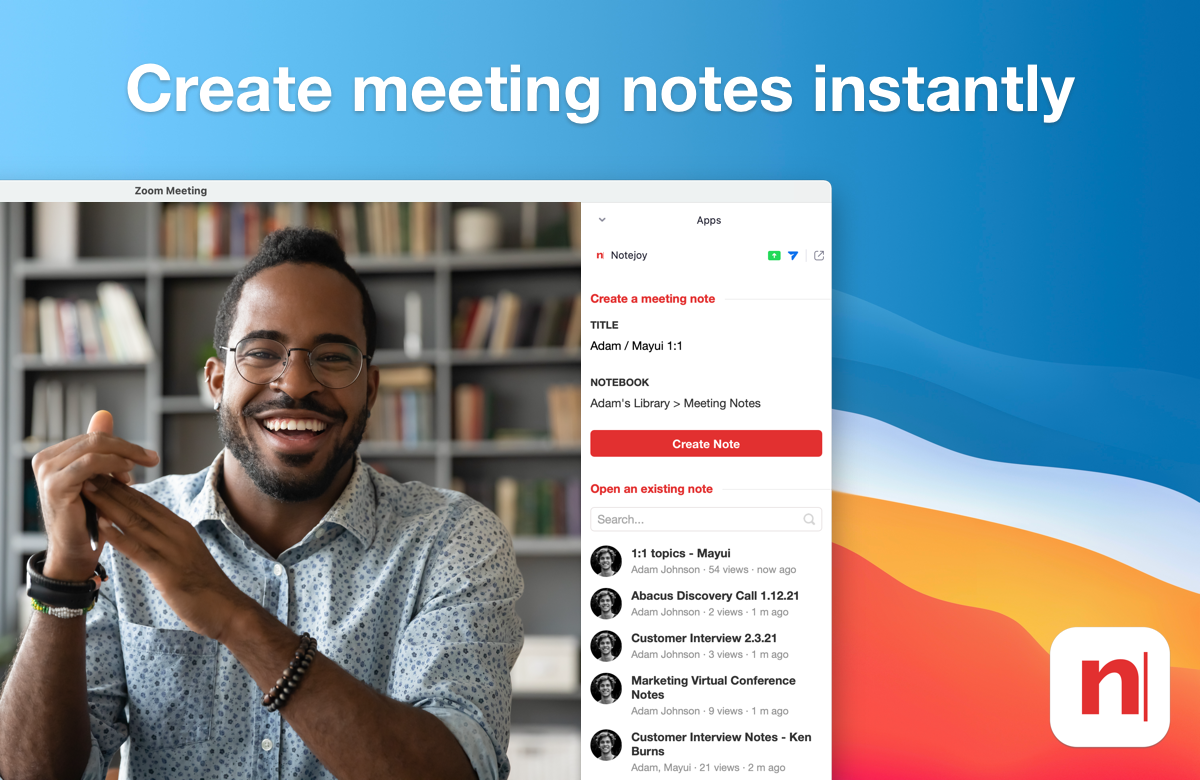
When in a meeting, click the Apps icon in the Zoom toolbar and select Notejoy to open Notejoy as a sidebar within your Zoom meeting window.
You'll then have the opportunity to create a new meeting note. The title will automatically default to your meeting topic with today's date. The note will also automatically be added to your default notebook. But you can customize both of these. If you plan on sharing this note with your colleagues, make sure to put it in a team library that is shared with your colleagues.
View existing notes
You can also pull up existing notes within Zoom. Your recently edited notes will automatically show up in the app. You can also search across all your notes to find the relevant one for this meeting.
Take attendance
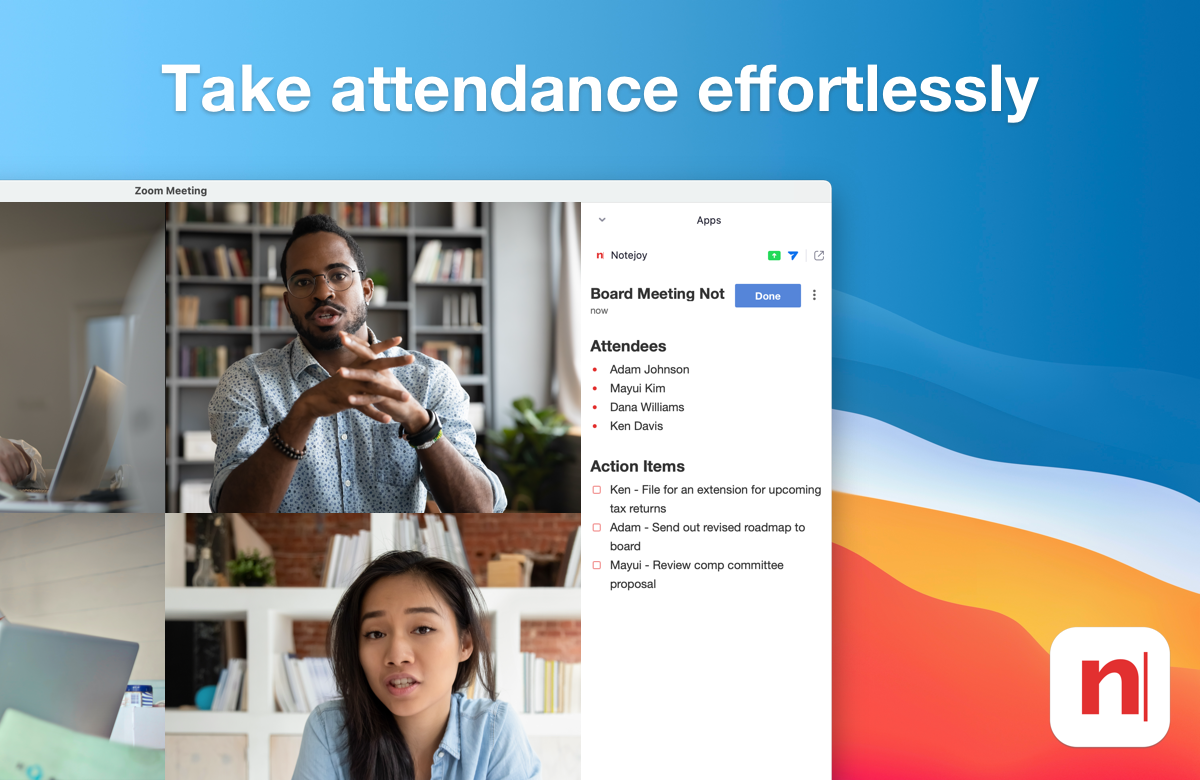
Notejoy for Zoom makes it effortless to add an Attendees section to the top of the note, complete with the name of every attendee that is currently in the meeting. Just press the note actions menu in the top-right corner of a note and then select Take Attendance.
Capture notes
Notejoy's powerful editor makes it easy to capture notes, details, and action items during a meeting. Take advantage of our various styles (bullets, numbered lists, checklists, and more) to quickly capture details. You can also drag images & documents into Notejoy to capture all relevant ideas during your meeting.
Share your screen
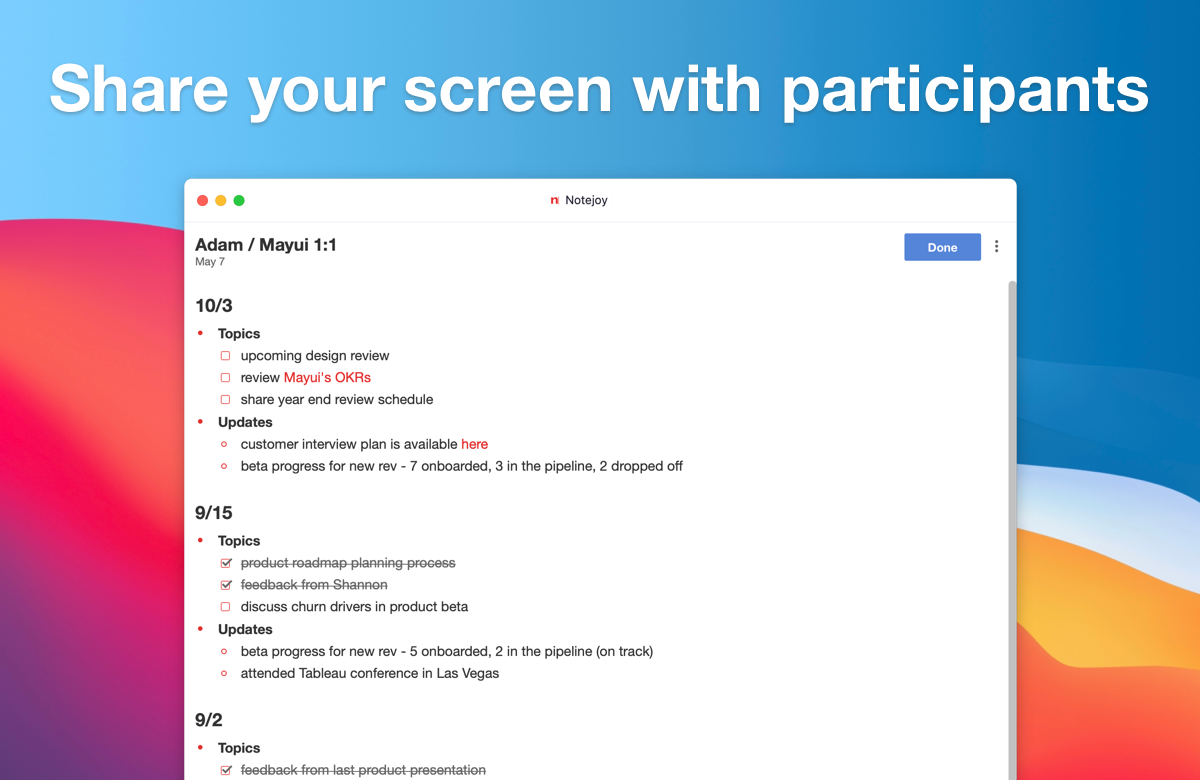
You can easily share your screen with meeting participants so they can follow along as you capture meeting notes. To do so, just press the share icon in the top right corner of the app window.
Collaborate on meeting notes
In addition to sharing your screen, you can also send the app to participants so they can collaboratively edit the note. To do this, you'll want to make sure the note you want to share is in a team library that is already shared with each of your colleagues. If you haven't done this yet, then in the notebooks drop-down, click Add Team Library... and you'll be able to create a team library and invite your colleagues into it. Then either create a new meeting note in that library or move an existing meeting note into that library.
When you press send app, each participant will be prompted to install & open the app and be taken directly to your shared note that they can begin contributing to as well.
Email meeting notes
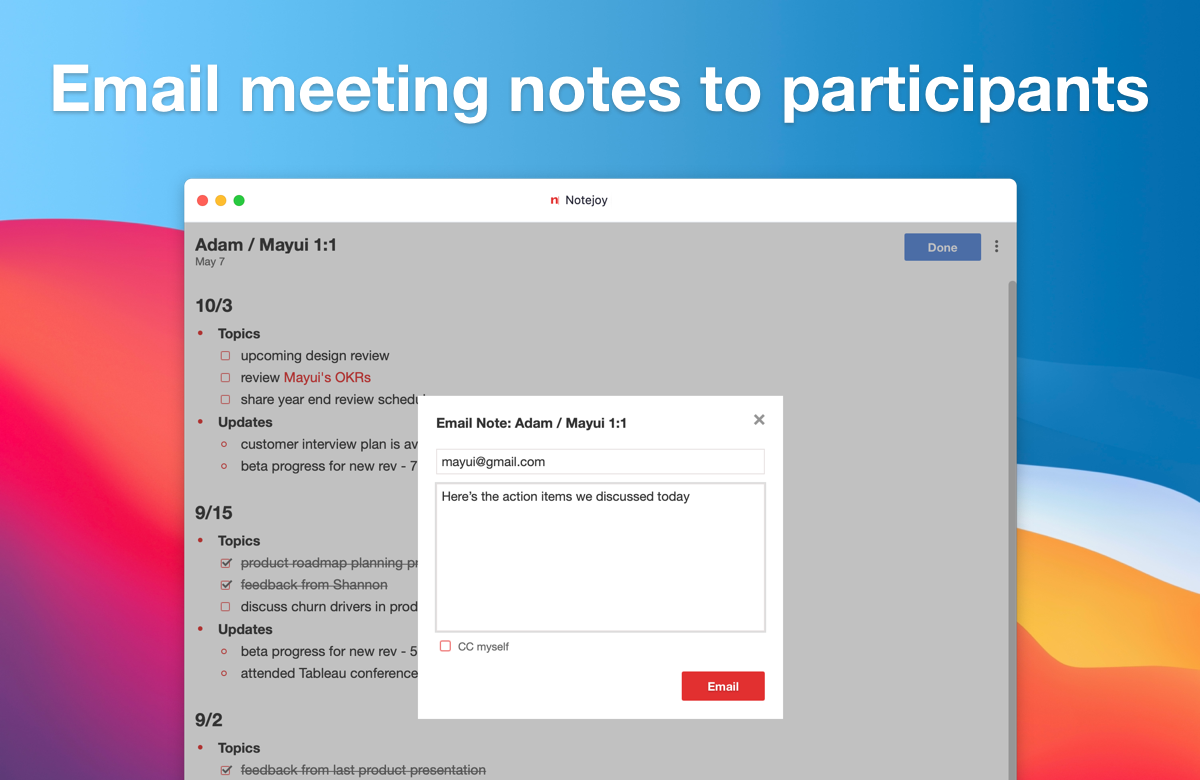
After a meeting, Notejoy makes it easy to send the meeting note you've created to your colleagues via email. From inside a note, click the triple dots icon in the top right corner. Then select Send via Email. You'll then be prompted to enter the email addresses of colleagues you'd like to send the note to.
Uninstall the Zoom app
To uninstall the Zoom app:
- Navigate to the Zoom App Marketplace
- Click Sign In to login to your Zoom Account
- Click Manage > Installed Apps
- Click Uninstall next to the Notejoy app