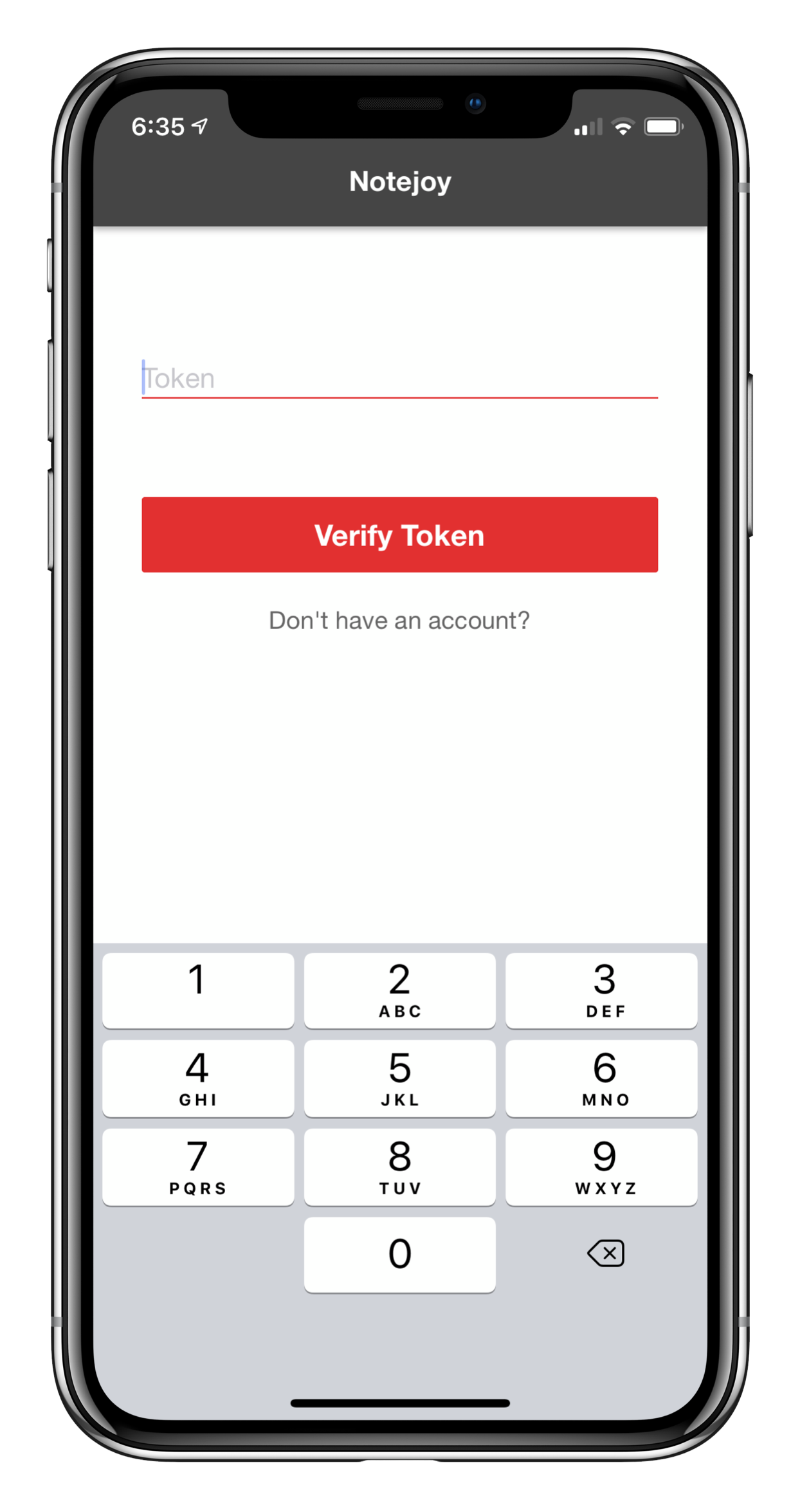Two-factor authentication enables you to require an extra security token from an authenticator app on your mobile device, like Google Authenticator or Authy, in addition to a password during login. This significantly reduces the risks associated with a hacked password and thereby increases the overall security of your account. Learn more about why two-factor authentication is important for account security here.
Setup
To enable two-factor authentication, head over to 2FA Settings. Once you press enable, you'll be prompted to scan the resulting QR code into your favorite authenticator app, like Google Authenticator or Authy, to configure it and then verify the current code to finish setup.
Backup codes
After setup, you'll also be shown backup codes that you can use if you ever lose access to your authenticator app. It's very important that you copy/paste, take a screenshot of, or download these backup codes immediately and store them somewhere safe and accessible. You will not be able to download them again after this initial setup. And they will be the only way you can get back into your account if you don't have access to your authenticator app. Each of these backup codes can only be used once.
Login anywhere
From then on, every time you login to Notejoy you will be prompted to enter in the current security token displayed in your authenticator app before you are given access to your account. You'll be asked to provide the security token wherever you login across Notejoy's web, desktop, mobile, and third-party apps. If you do not currently have access to your authenticator app, you can type in a one-time backup code as well.
Forgot password
If you forget your password, you can still use the Forgot Password link to login to your account. But this flow will also prompt you to enter your current token from your authenticator app. This ensures every method of account access requires two factors.
Two-factor authentication is available in Notejoy Solo, Plus, and Premium plans.