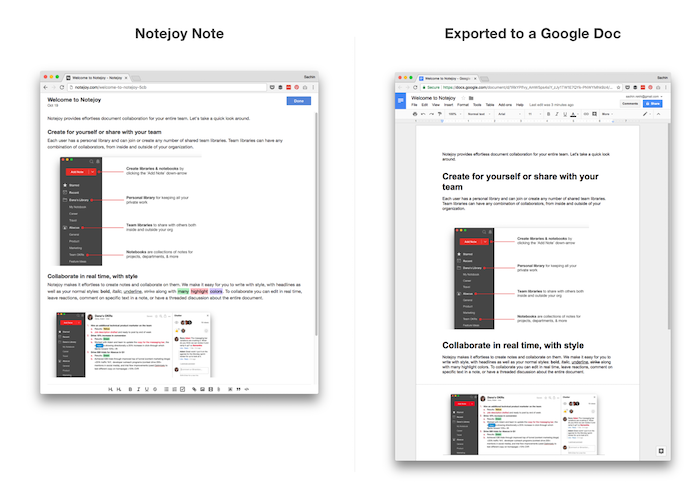It's our goal to make you more efficient and productive everyday as you collaborate with your team. While much of our functionality is focused on improving the quality of that experience, we also want to give you peace of mind as you use Notejoy.
That's why we offer the ability to export all your notes to Google Drive, ensuring that as you use Notejoy for your team, you always have the option to take your notes out whenever you'd like.
The export notes functionality allows you to pick a Notejoy library or notebook and have it exported to a Google Drive folder. Each of your notes will automatically be converted to a Google Document, preserving all your text, images, formatting, and styles.
From Google Drive, you can easily convert the exported notes to other file formats, including Microsoft Word, OpenDocument Format, or Rich Text Format files.
Exporting notes requiring upgrading to Notejoy Solo, Plus, or Premium. Learn more here.
To access the export notes feature, visit your Account Settings.
Troubleshooting
We've found that certain ad blockers may prevent you from exporting your notes to Google Drive, so if you run into issues, try disabling them. You can also try opening Notejoy in an incognito window, where your plugins will not be loaded, and exporting from there.
To ensure Google Chrome allows the required Google Drive pop-up, complete the following steps and then retry exporting:
- Go to Chrome -> Preferences...
- Search for "content settings" and click on Content Settings section
- Click Pop-ups and redirects
- Click Add in the Allow section
- Add https://notejoy.com
To ensure Google Drive is properly integrated, complete the following steps and then retry exporting:
- Create a new note in Notejoy
- Click the paperclip icon in the styling bar to attach a document
- Select Google Drive
- Login to Google and authorize Notejoy, if prompted
- Select any Google Doc from Google Drive
- After the Google Doc is attached to your note, ensure clicking on it allows you to view the document