Organizing Your Work Through Tags
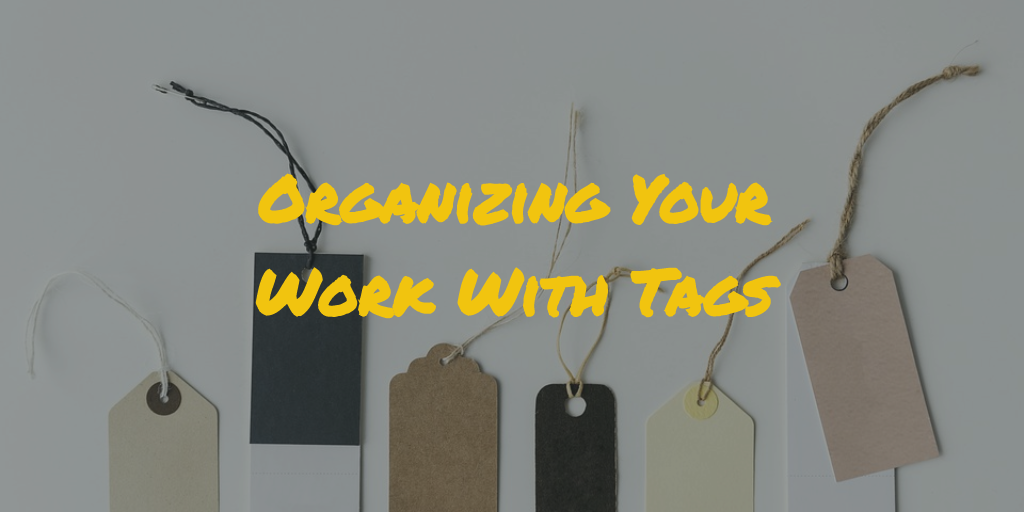
Whether you're working by yourself or working with a team, tags are an often overlooked way to super charge your productivity and stay organized.
What are tags?
Tagging, a feature often found in note-taking applications, emails, and other workplace productivity software, lets you assign a keyword or label to a specific item. Tags add flexibility by allowing you to align and organize your content outside of the existing structure of how your work is organized. They also improve searchability and browsing to make it clear that multiple work items are related.
Three strategies to using tags
Tags as workflow
If your work follows a consistent process or workflow to move from start to finish, tags can be a powerful way to stay organized and maintain a running to-do list of the work that needs to be done. In particular, they're powerful because of their temporary nature and how easy it is to add and remove them. If you have 100 clients organized in your file system, you can keep your existing organization structure and simply tag 5 of them as #needs-review to keep an eye on who needs attention.
To leverage tags as workflow, map out your work process and decide on a consistent way to manage them. Examples of work-flow related tagging structure:
- #to-read, #to-review, #needs-approval
- #roughdraft, #finaldraft, #ready, #published
- #prospect, #RFP, #closed-won, #closed-lost
- #needsreview, #ready-for-UAT, #MVP
Tags for project or client organization
Tags can be a powerful tool to add an additional lens to organize the work, especially when you're working with complex projects. Rigid file folder structure forces you to organize your documents and files based on only one category, such as a geography, client, project type. However, tags provide a powerful way to add additional flexibility by making it easy for you to add an additional way to search and view that content by.
For example, let's say you are a project manager who has client projects organized into folders by geography - North, East, South, West. You work with three outside designers to get the work done: Barry, Meghan, and Olivia. You also have some projects where you're only involved in the initial design and others where you are providing full service oversight. You can tag each of your projects by #barry, #meghan, and #olivia based on which designer is working on the project. You can also add an additional tag to each of the projects for #fullservice or #design. With the addition of tags, you can now search more easily across projects: any project tagged #meghan #design will allow you to see Meghan's design projects across all regions, and any project tagged #fullservice in the North folder will allow you to see all of your North projects where you're providing full service support. The possibilities for this are endless.
More examples of tags for project or client organization:
- tagging by #client, #project-type, #region
- tagging by #salesrep, #salesmanager, #salesteam
- tagging by #project across many notebooks to see a comprehensive view of all content associated with the project
Tags for reference
Tags are a powerful way to organize information to make it readily accessible later on. If you're saving content so you can refer back to it later, adding additional tags to it can be a simple way to make the topics you care about more searchable and relevant for later on. For example, if you're a marketer saving helpful articles to reference later, you might choose to organize your tags based on topics like #contentmarketing, #leadgeneration, #seo. A sales rep focused on building his career might save articles or thoughts based on his #career, #feedback he's received, or #wins that he wants to remember.
How others are using tags

Mercer - Mettl
Siddhartha Gupta, Chief Executive Officer
"I specifically use tags to mark my emails since I happen to receive a lot of emails from PR and social media team for my response to go out in the media. There are a lot of internal emails as well indicating my team’s dependencies on me, or else notifying my meetings and schedules. Since the email is always churning new emails , always in a state of flux denoting new work, new challenges, and new priorities- it just doesn’t let you concentrate on a single task at a time. I tag all my emails into their specific demands- like media query, social media posts, team meetings, office events, and giving back campaigns to be able to prioritize my work without hassles, be more productive, and increase my concentration levels."

Bento Systems
Ricky Voltz, Chief Executive Officer

AlexisHaselberger.com
Alexis Haselberger

James A. Gardner
Leveraging Notejoy for tags
Notejoy makes it fast and easy to get work done for individuals and teams, and has a powerful tagging interface to make it easy to stay organized and focused on the task at hand.
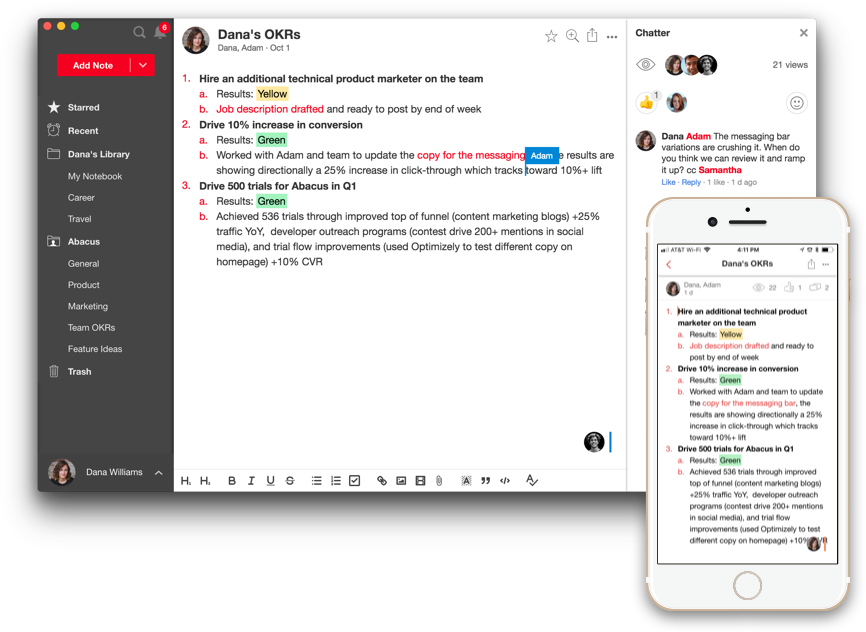
With Notejoy, you can easily capture your most important ideas and information. From there, it's easy to share this with others to start a collaborative discussion, or save them somewhere where it will be easy to reference in the future. Save emails to notes with the Notejoy Gmail integration, or clip articles into notes for discussion or reference with the Notejoy web clipper. It's easy to incorporate tags for reference, project management, workflow management, and more.
Notejoy is free to sign up. Get started today for free