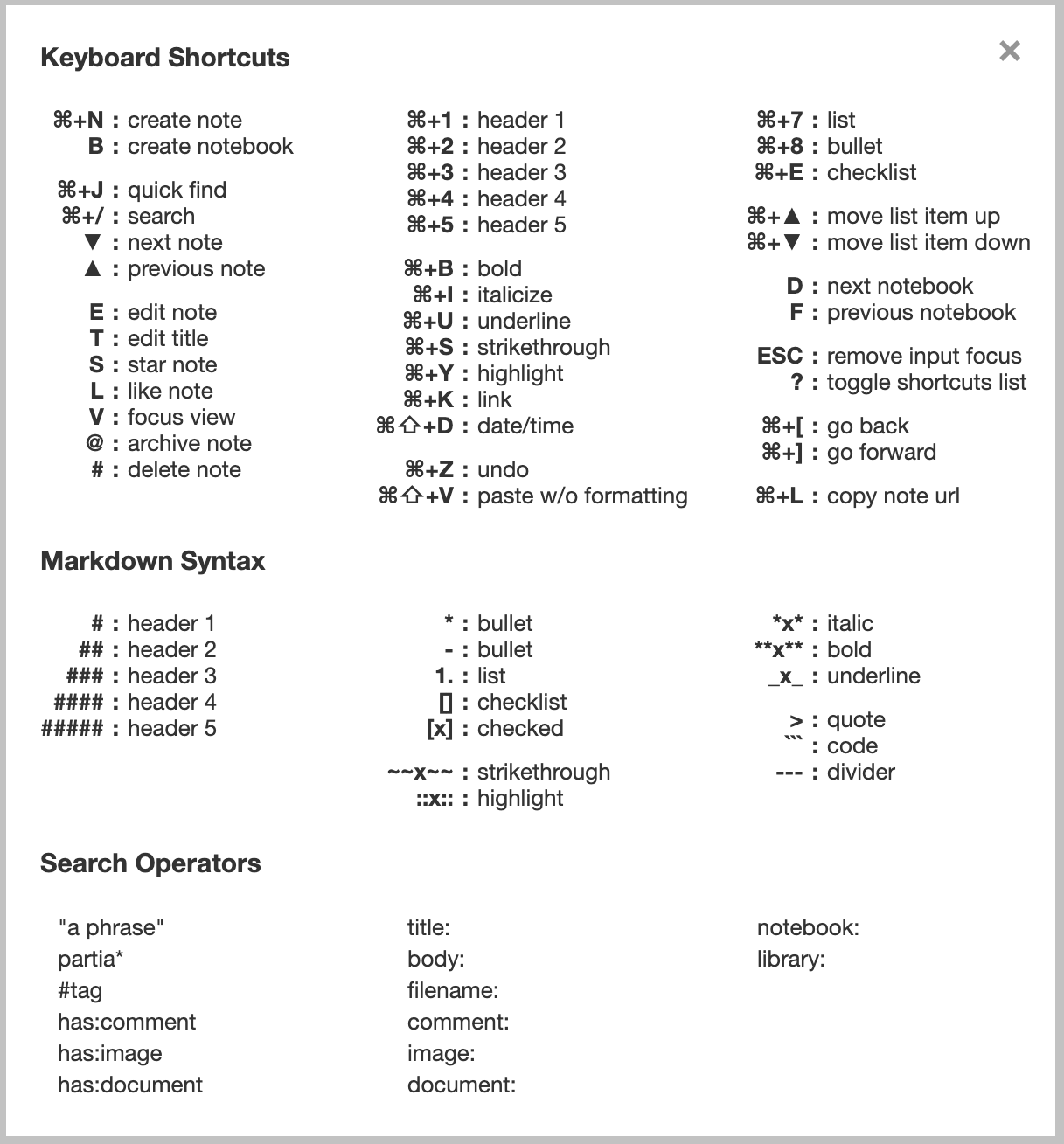Today we are excited to launch a more powerful search experience in Notejoy, helping you to more quickly find exactly what you are looking for.
We've expanded search to include comments, we've introduced powerful search operators to help you precisely refine your query, and we now allow you to quickly toggle through each keyword match in a note.
New keyboard shortcut
You can now more quickly access search by pressing Cmd + / (Mac) or Ctrl + / (Win). This is faster than our previous shortcut of / as you no longer have to first hit Esc if the editor is currently in focus.
Toggle through keyword matches
Notejoy has always highlighted exactly where your search keywords show up throughout each note. Now you can quickly toggle through each match by pressing Cmd+▼, Cmd+▲ (Mac) or Ctrl+▼, Ctrl+▲ (Win). Reviewing search results has never been faster, as you just hit ▼ to toggle through each note and now Cmd+▼ to toggle through each keyword match.
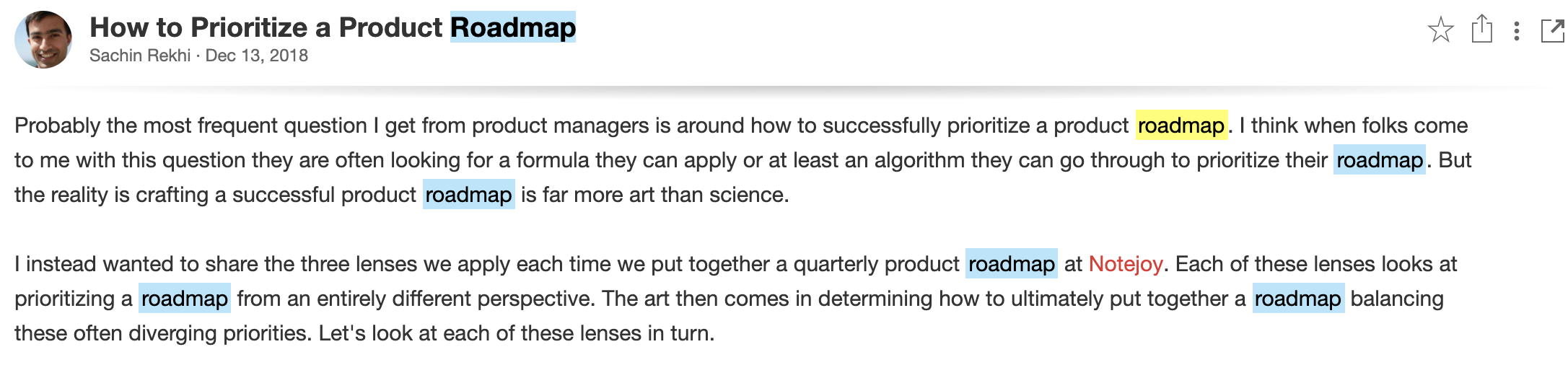
Search comments
We now also search comments in Notejoy. By default, search results that match a comment on a note will automatically be included. If you only want to search comments, simply include comment:<keyword> in your query.
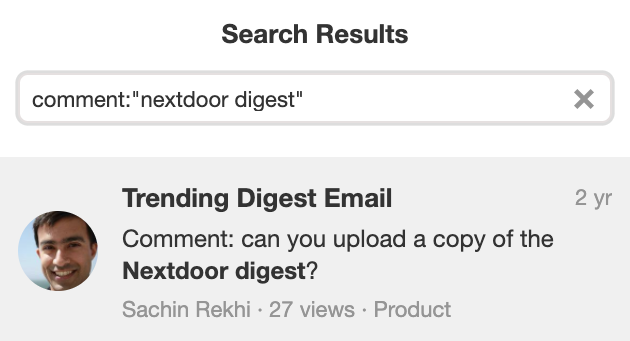
Search operators
We've introduced a powerful set of search operators to allow you to precisely refine your query.
| Operator | Description | Example |
|---|---|---|
| "a phrase" | Surround your query with quotes to ensure results contain the entire phrase. | "opportunity cost" |
| partia* | End a keyword with an asterisk to perform a wildcard search, finding any words in your document that start with your keyword. | walk* |
| #tag | Find notes that contain a particular tag by adding its hashtag to your query. | #recipes |
| notebook: | Narrow search results to a specific notebook. If the notebook name is multiple words, surround it with quotes. | notebook:general |
| library: | Narrow search results to a specific library. If the library name is multiple words, surround it with quotes. | library:"sachin's library" |
| has:comment | Find notes that have a comment. | has:comment |
| has:image | Find notes that have an image. | has:images |
| has:document | Find notes that have a document attached. | has:document |
| title: | Find notes whose title contains your keyword. If searching for multiple words, surround them in quotes. | title:tasks |
| body: | Find notes whose note body contains your keyword. If searching for multiple words, surround them in quotes. | body:"wine glass" |
| filename: | Find notes which have an attached image or document filename that matches your keyword. If searching for multiple words, surround them in quotes. | filename:prescription |
| comment: | Find notes which have a comment that matches your keyword. If searching for multiple words, surround them in quotes. | comment:"please talk to" |
| image: | Find notes which have an image whose content matches your keyword. If searching for multiple words, surround them in quotes. | image:taylor |
| document: | Find notes which have a document whose content matches your keyword. If searching for multiple words, surround them in quotes. | document:"new specification" |
You can find a cheat sheet of all search operators in our shortcuts dialog by pressing ?.