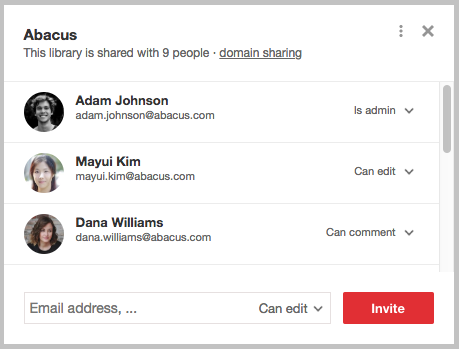Sharing in Notejoy happens with team libraries. You can't share from your personal library, so make sure to first create a team library.
To share a team library, click on your team library in the sidebar. Then press the red Invite button that shows up on the right.
From the library sharing dialog, you'll be able to add new team members by email address. You can also re-send library invites to members who have not yet accepted their invite. And finally, you can remove team members from this dialog as well. You also have the option of enabling domain sharing so that this library is automatically shared with everyone who has access to an email on the same domain.
When you invite a team member to join a team library, you will also have the ability to set their Sharing Permissions to grant or restrict access. Available permissions are: Is admin, Can edit, Can comment, or Can view.