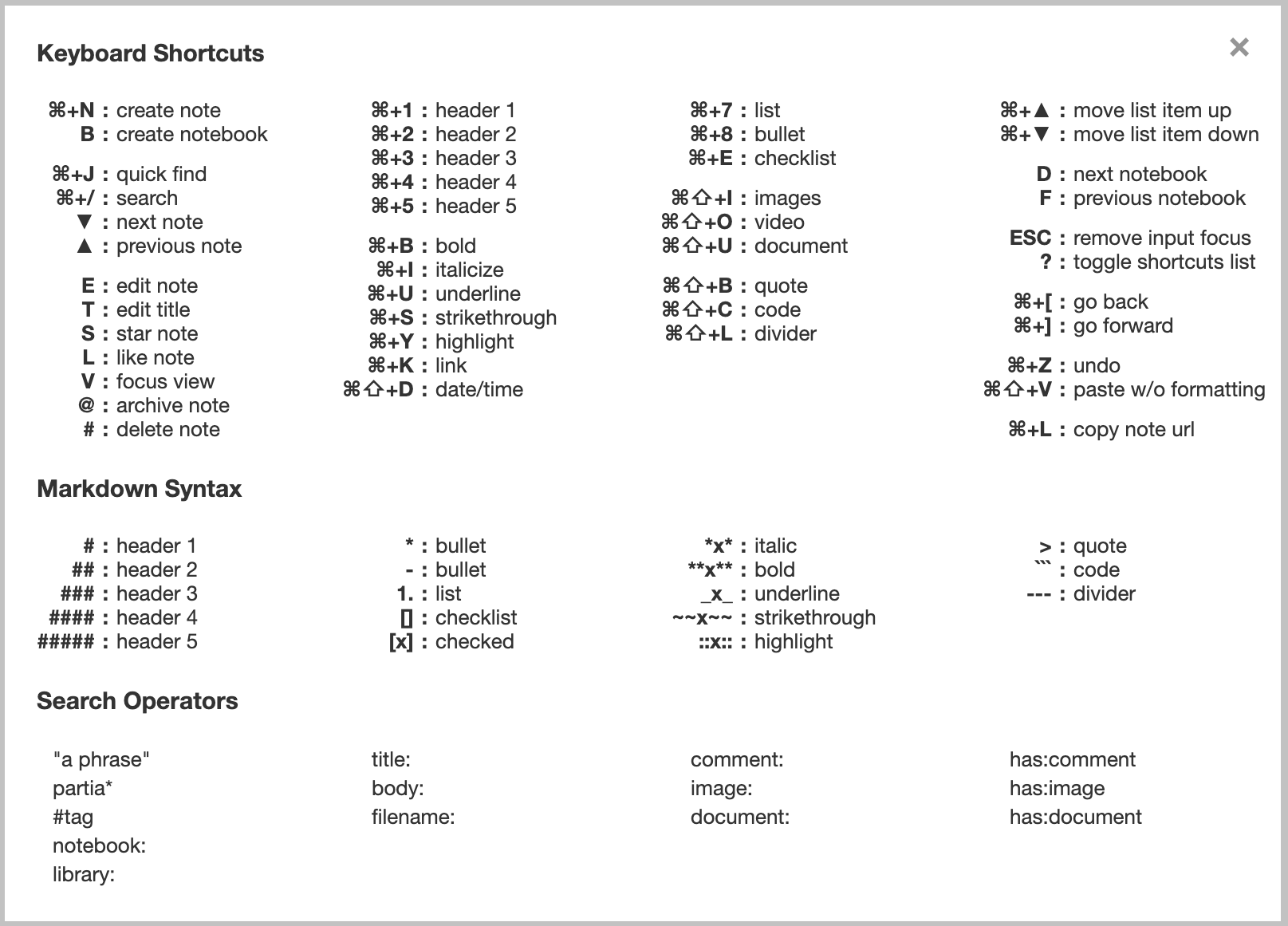Notejoy offers a variety of keyboard shortcuts to make you as productive as possible authoring notes as well as navigating Notejoy. They apply across Notejoy's Web, Mac, and Windows apps. Just press ? in Notejoy to see the full list of shortcuts.
If your cursor is currently in the editor, just press ESC to remove focus from the editor and then all navigational shortcuts will work. For example, ESC and then T will edit the note title.
Navigational Shortcuts
| Shortcut | Action |
|---|---|
| C | create note |
| ⌘ + N | create note (desktop) |
| ⌘⇧ + N | new window (desktop) |
| B | create notebook |
| ⌘ + J | quick find |
| ⌘ + / | search |
| ⌘ + F | find in page |
| ▼ | next note |
| ▲ | previous note |
| E | edit note |
| T | edit title |
| S | star note |
| L | like note |
| V | focus view |
| @ | archive note |
| # | delete note |
| D | next notebook |
| F | previous notebook |
| ESC | remove input focus |
| ? | toggle shortcuts list |
| ⌘ + [ | go back |
| ⌘ + ] | go forward |
| ⌘ + R | reload |
| ⌘ + + | zoom in |
| ⌘ + - | zoom out |
| ⌘ + 0 | zoom to actual size |
| ⌘ + P |
Styling Shortcuts
| Shortcut | Action |
|---|---|
| ⌘ + 1 | header 1 |
| ⌘ + 2 | header 2 |
| ⌘ + 3 | header 3 |
| ⌘ + 4 | header 4 |
| ⌘ + 5 | header 5 |
| ⌘ + B | bold |
| ⌘ + I | italic |
| ⌘ + U | underline |
| ⌘ + S | strikethrough |
| ⌘⇧ + Y | color |
| ⌘ + Y | highlight |
| ⌘ + K | link |
| ⌘⇧ + D | date/time |
| ⌘ + 7 | list |
| ⌘ + 8 | bullet |
| ⌘ + E | checklist |
| ⌘⇧ + I | images |
| ⌘⇧ + O | video |
| ⌘⇧ + U | document |
| ⌘⇧ + B | quote |
| ⌘⇧ + C | code |
| ⌘⇧ + L | divider |
| ⌘ + Z | undo |
| ⌘⇧ + V | paste w/o formatting |
| ⌘ + ▲ | move list item up |
| ⌘ + ▼ | move list item down |
Notejoy also supports markdown syntax for quickly applying formatting.
And remember, you can find a cheat sheet of all keyboard shortcuts by pressing ?.