In Notejoy, you can easily attach Google Docs, Sheets, and Slides to a note. When you do so, you'll get a fully-functional full-screen preview of the document right within Notejoy. The document and it's details (name, last updated date and by who) will automatically stay up-to-date as well.
We know that many teams rely on Google Docs, Sheets, and Slides to get their job done. With Google Login and Google Drive integration, it makes it easier than ever to bring those documents right within Notejoy, allowing Notejoy to act as your central hub for everything related to your team's project.
To get started, just click the paperclip at the bottom of a note and select Google Drive.
You can also upload any document type to Notejoy. Learn more.
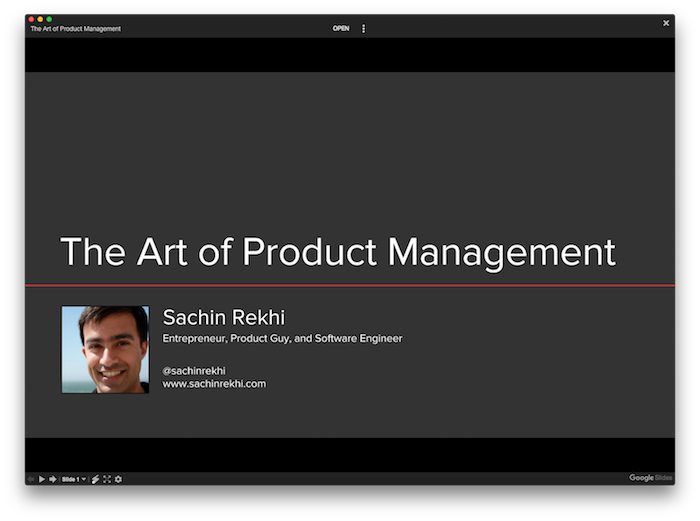
Automatically Expand Google File Permissions
Notejoy automatically offers to expand file permissions when we notice you've attached a document that not everyone in the team library can see.
We'll do all the heavy lifting and offer a few options of making the file viewable within your domain, turning it into a public link, or simply adding the specific library users that don't have access.
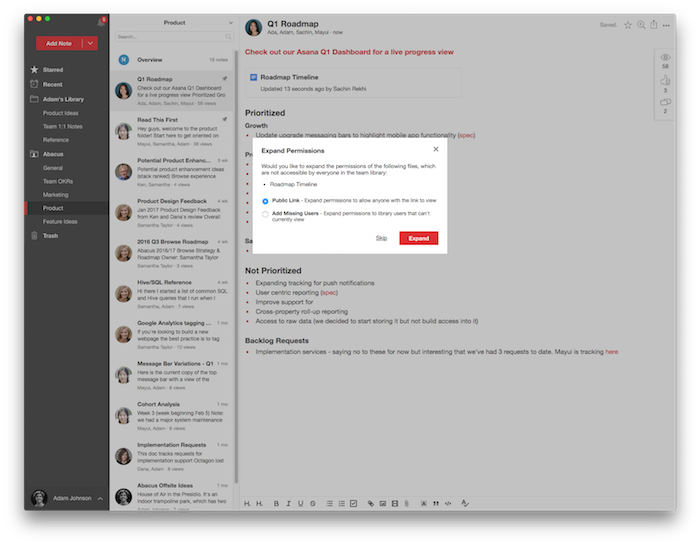
Troubleshooting
We've found that certain ad blockers may prevent you from attaching documents from Google Drive, so if you run into issues try disabling them.
To ensure Google Chrome allows the required Google Drive pop-up, follow the following steps in Chrome:
- Go to Chrome -> Preferences...
- Search for "content settings" and click on Content Settings section
- Click Pop-ups and redirects
- Click Add in the Allow section
- Add https://notejoy.com
If you are using a third-party ad blocker, try opening Notejoy in an incognito window and attaching from there.